Setting Up Thunderbird
[ad_slider autoplay=”true” interval=”8″ count=”5″]
-
1. Access Account Settings
First, Choose View Settings for this Account
(If you are still in the Initial Account Creation Wizard then Hit Cancel to Escape)
Like here below: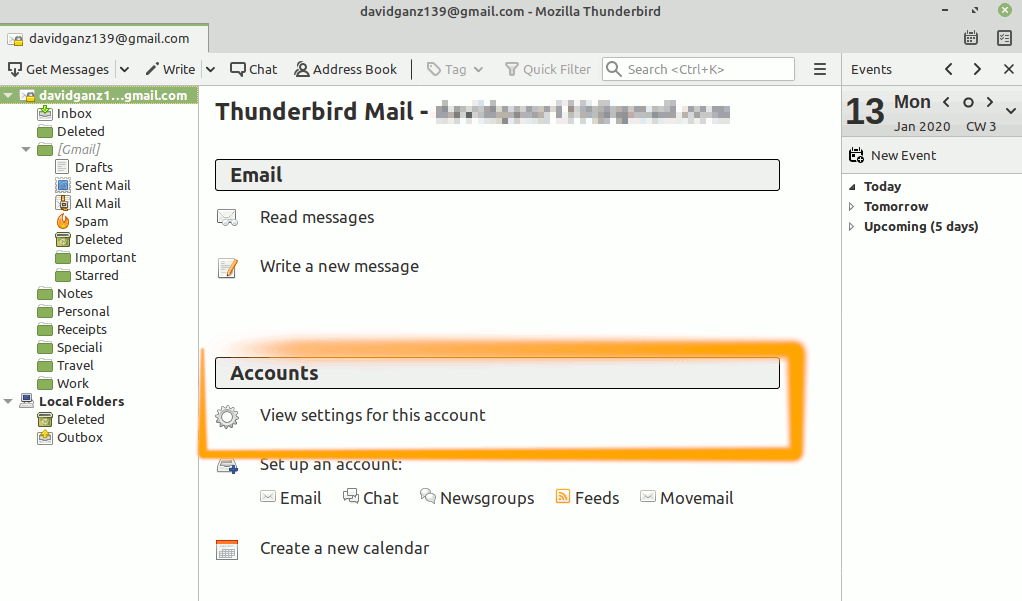
-
2. Setting Up IMAP Auth Mode
Then Change the IMAP Authentication Mode
To Normal Password: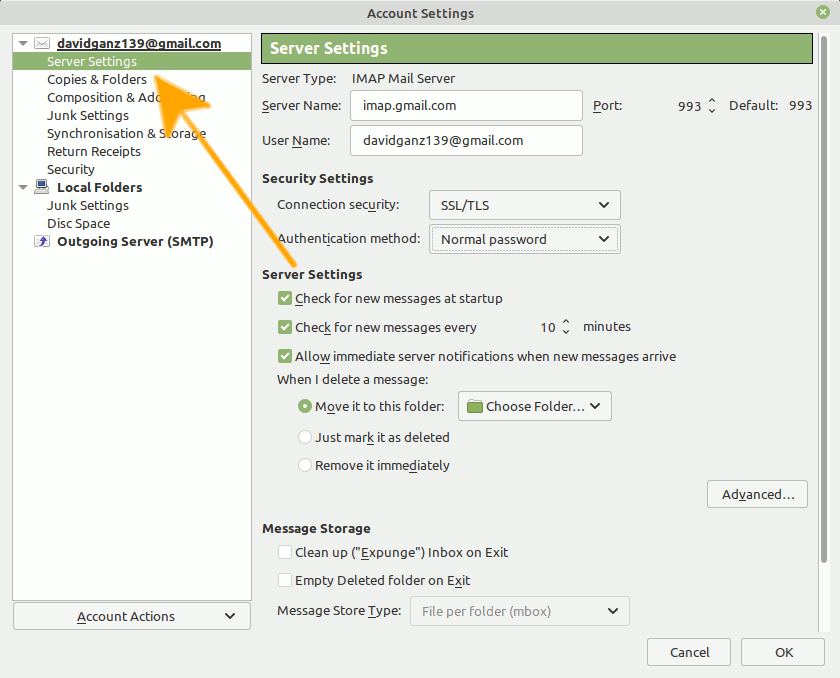
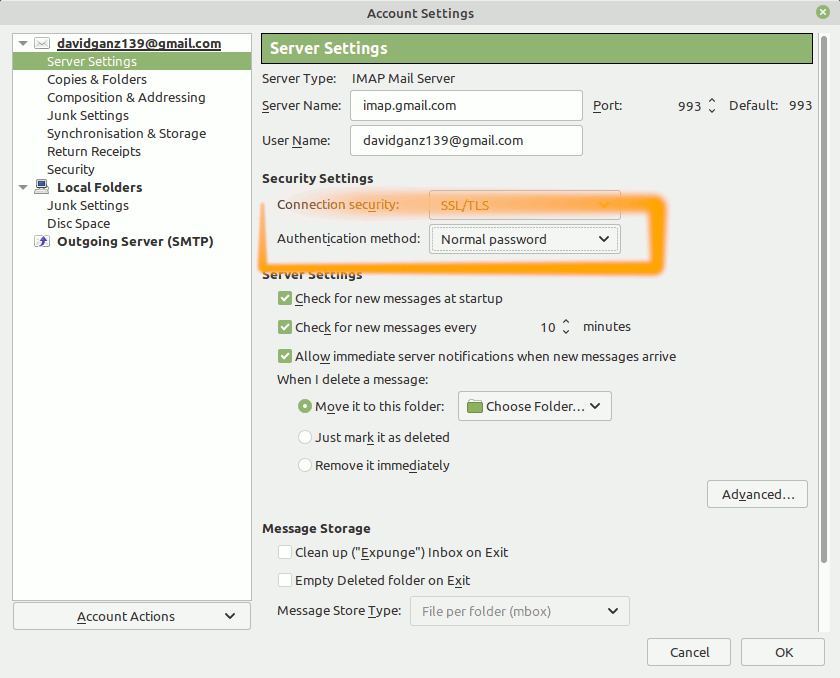
-
3. Setting Smtp Auth Mode
Again to Setup SendMail
Choose Outgoing Server: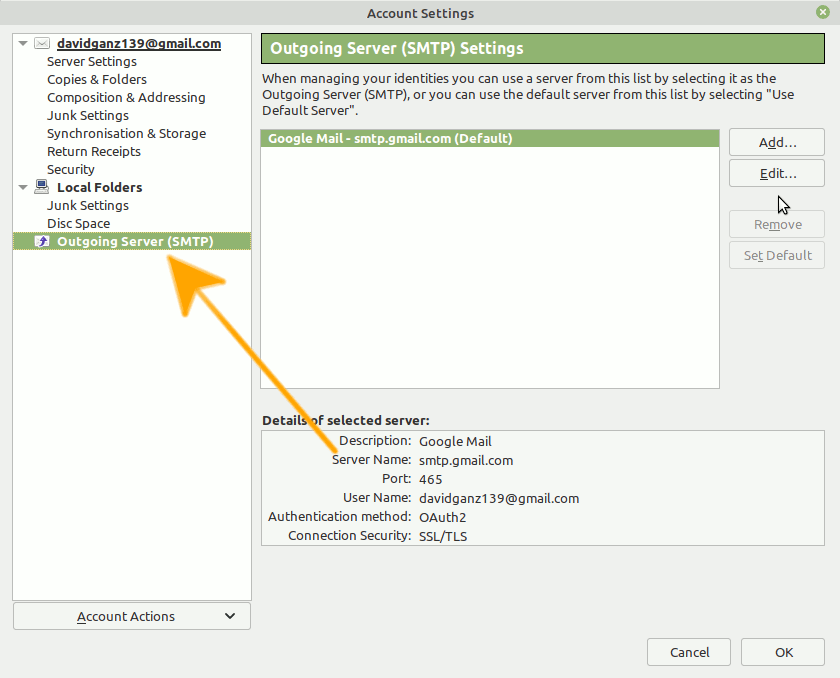
Again Edit Settings:
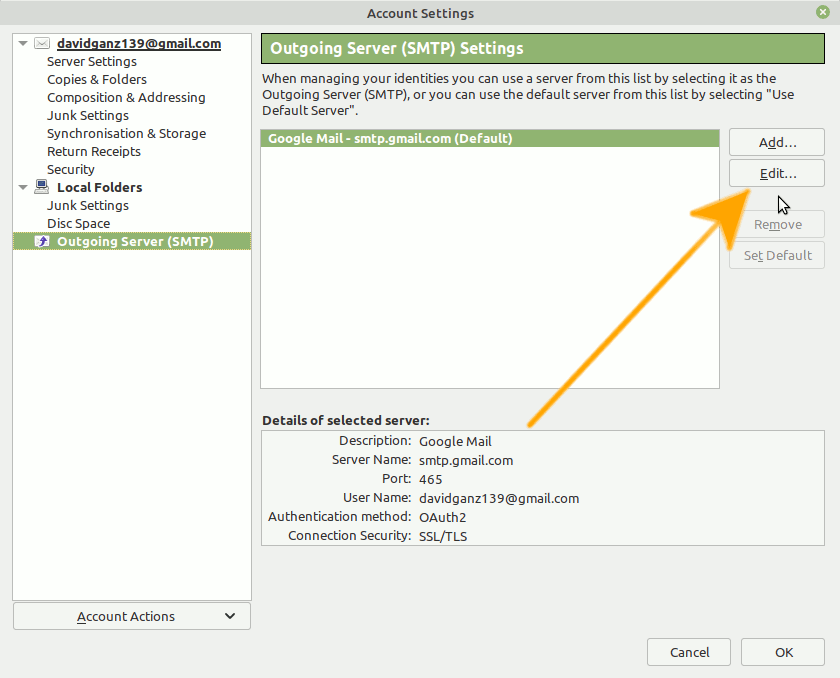
And Change the Authentication Mode
To Normal Password: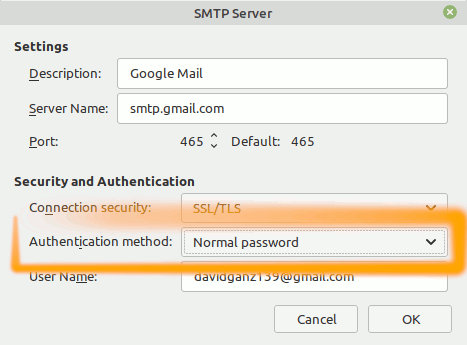
Finally, Set the Auth Mode to ‘STARTTSSL‘.
[ad_slider autoplay=”true” interval=”8″ count=”5″]
[ad_slider autoplay=”true” interval=”8″ count=”5″]
Contents