GNU/Linux Xubuntu 20.04 Installing AnyDesk – Step by step Guide
[ad_slider autoplay=”true” interval=”8″ count=”5″]How to Install AnyDesk in Xubuntu 20.04 Focal LTS GNU/Linux – Step by step Tutorial.
And AnyDesk for Xubuntu Focal enables you to Work Remotely from wherever you are.
Moreover, the Best AnyDesk Feature is Performance, with Low Latency, Fast Data Transmission and Frame Rates of 60 fps.
Here are some Key Features of AnyDesk:
- Remote desktop Access: AnyDesk enables users to remotely connect to and control computers running the AnyDesk software. This allows users to access their own computers from remote locations or provide remote support to clients, colleagues, or friends.
- Cross-Platform Compatibility: AnyDesk is compatible with multiple operating systems, including Windows, macOS, Linux, Android, and iOS. This allows users to access and control computers from a wide range of devices, including desktop computers, laptops, smartphones, and tablets.
- High Performance: AnyDesk is built on a proprietary DeskRT codec, which is designed to provide low-latency remote desktop connections with high-quality video and audio streaming. This ensures smooth and responsive remote control, even over low-bandwidth or high-latency network connections.
- Security Features: AnyDesk incorporates various security features to protect remote desktop connections and data privacy. These features include encryption of data transmission using TLS 1.2 technology, verification of device authenticity through RSA key exchange, and optional two-factor authentication (2FA) for enhanced security.
- File Transfer: AnyDesk allows users to transfer files and folders between the local and remote computers during remote desktop sessions. This feature is useful for sharing documents, images, videos, and other files between connected devices.
- Session Recording: AnyDesk offers session recording capabilities, allowing users to record remote desktop sessions for documentation, training, or auditing purposes. Recorded sessions can be saved locally or on the remote computer for later review.
- Customization and Branding: AnyDesk provides customization options that allow businesses to customize the AnyDesk client with their own branding, logos, and colors. This helps businesses maintain a consistent brand identity while providing remote support to clients or customers.
- Remote Printing: AnyDesk supports remote printing, allowing users to print documents from the remote computer to a local printer connected to their device. This feature enables users to print documents remotely without having to transfer files back and forth.
Finally, the Guide is just Essential, but includes all detailed Instructions and Screenshots to Get Started with AnyDesk Easily and Quickly.
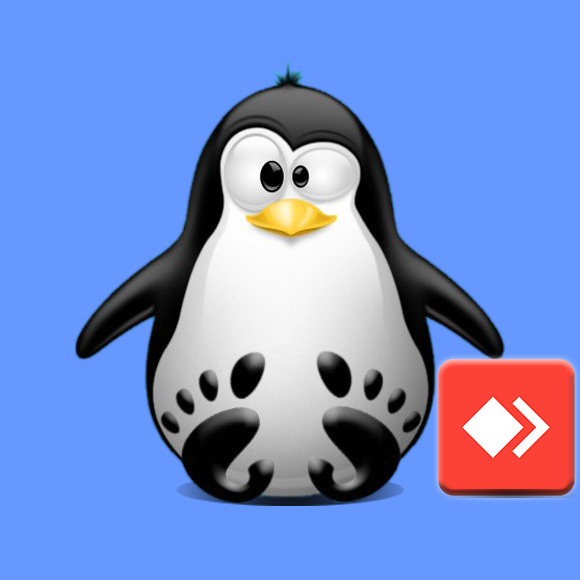
-
1. Launching Shell Emulator
Open a Terminal window
Ctrl+Alt+t on desktop
(Press “Enter” to Execute Commands).In case first see: Terminal Quick Start Guide.
Contents