Installing
-
2. Installing
Next to Install KeePass
Simply play:sudo apt install keepass2
Authenticate with the User Admin Pass.
If Got “User is Not in Sudoers file” then see: How to Enable sudo. -
3. Launching
Now, to Start KeePass UI
From Command Line execute:keepass
Or Use the desktop Launcher:
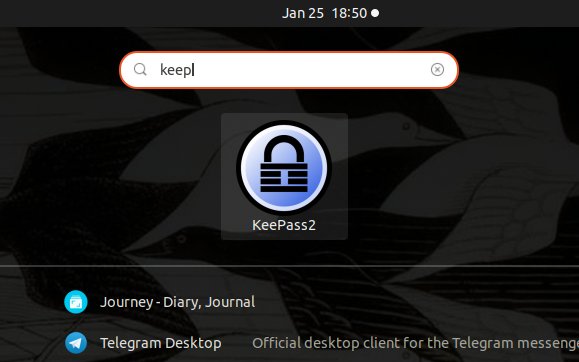
Here above on the GNOME 3 desktop.
-
4. Getting Started Guide
Getting Started with KeePass 2 on GNU/Linux
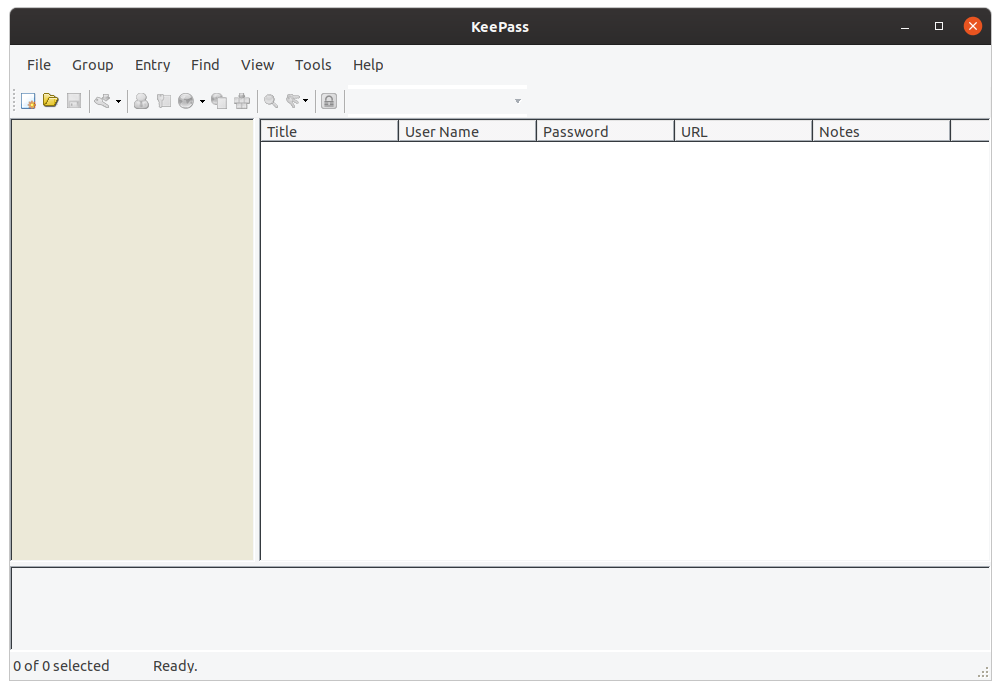
So Now I’m truly Happy if My Guide could Help you to Quick Start with KeePass on Debian Bullseye!
Contents