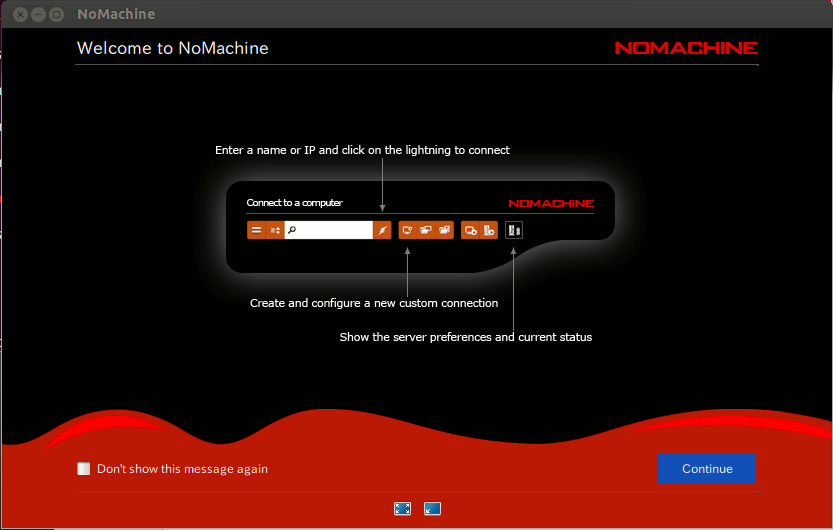GNU/Linux Fedora Rawhide Installing NoMachine – Step by step Guide
How to Install NoMachine on Fedora Rawhide GNU/Linux desktops – Step by step Tutorials.
And NoMachine for Fedora Rawhide let Mobile Staff Connect to their Office PC with Full Access to their Data and Applications, Facilitate Collaboration between Employees, Enable Fast, Effective Remote Assistance via the desktop.
Moreover, NoMachine is a proven Hosted desktop and Remote Access Solution that helps you Consolidate and Deliver all your desktops and Applications.
Finally, the NoMachine main Features are:
- Travel to any desktop: Travel from your desktop to any NoMachine-enabled computer at the speed of light.
- Work with any content: Enjoy live audio and video from your remote PC.
- Meet with others where you work: Let your friends collaborate on the documents you are working on, share the files you need, help troubleshooting the problems you are experiencing. All securely and under your control.
- Use any device: your folders, drives and devices, travel across machines in a snap
- Record what you do: Make a video of what you do on-the-fly.

- 1. Launching Terminal
Open a Shell Terminal emulator window
(Press “Enter” to Execute Commands).In case first see: Terminal Quick Start Guide.
-
2. Downloading NoMachine
Download NoMachine Installer for Fedora
-
3. Installing NoMachine
Then to Install NoMachine for Fedora
First, make sure of where it’s the Download Location with:ls ~/Downloads | grep nomachine
The grep Command Refine the output List showing only the entries Matching the Keyword.
(But if you are in Trouble to Find the Location on Terminal then See: How to Access Downloads Folder from Browser.)
Then simply Run:sudo rpm -iv ~/Downloads/nomachine*.rpm
Authenticate with the User Admin Pass.
If Got “User is Not in Sudoers file” then see: How to Enable sudo.
-
4. Getting Started
How to Get Started with NoMachine Connection on Fedora