Installing
-
2. Installing Logitech Unifying Software
Then to Install Logitech Unifying Software on Arch Linux
Simply run:sudo pacman -Syu solaar
Authenticate with the User Admin Pass.
If Got “User is Not in Sudoers file” then see: How to Enable sudo -
3. Connecting Logitech Device
Now Launch Solaar UI to Connect Device
Use the desktop Launcher: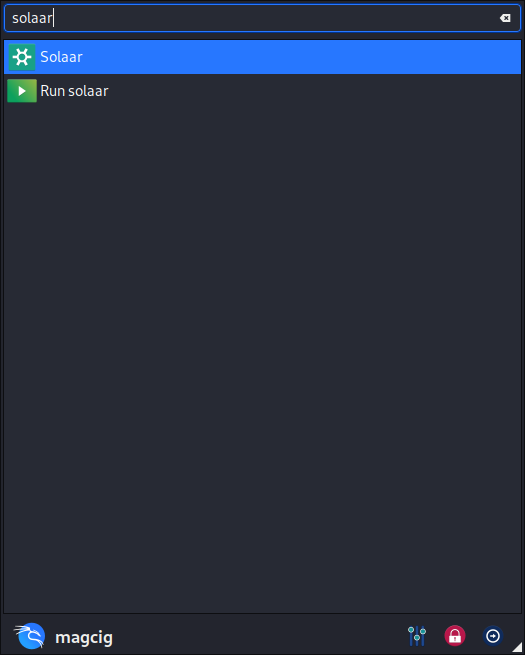
Or from Shell with:
solaar
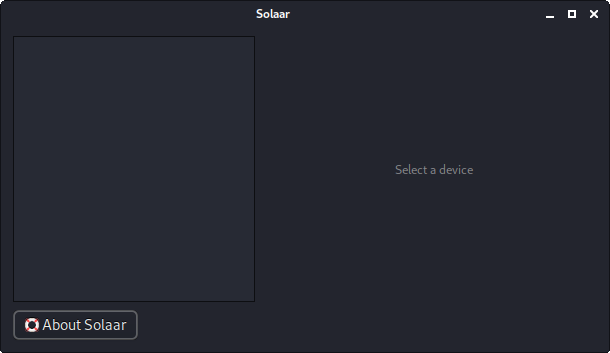
Finally, for a Command Line Device’s Management explore the functionalities with:
solaar --help
So Now I’m truly Happy if My Guide could Help you to Install Logitech Unifying Software on Arch Linux!
Contents