GNU/Linux Xubuntu 20.04 Installing OpenShot – Step by step Guide
How to Install Latest OpenShot Video Editor in Xubuntu 20.04 Focal LTS GNU/Linux – Step by step Tutorial.
First, OpenShot for Xubuntu Focal is an Open-Source Award-Winning Video Editor, available on Linux, Mac, and Windows.
And OpenShot can Create Stunning Videos, Films, and Animations with an Easy-to-Use Interface and Rich Set of Features:
- Cross-Platform: Available for Linux, Windows, and macOS systems.
- Intuitive Interface: Simple drag-and-drop timeline for easy editing.
- Unlimited Tracks: Add as many video, audio, and image layers as needed.
- Powerful Animation: Control keyframes, effects, and transitions with precision.
- Wide Format Support: Compatible with most popular video, audio, and image formats.
- 3D Titles and Effects: Create animated 3D text and cinematic titles.
- Video Transitions: Over 400 transitions for smooth scene changes.
- Real-Time Preview: Instantly view edits and effects without rendering.
- Audio Mixing: Adjust volume, fade in/out, and add multiple soundtracks.
- Open Source: Completely free, with active community support and updates.
Finally, this guide includes detailed instructions on Getting Started with OpenShot on Xubuntu.

1. Launching Shell Emulator
Open a Terminal window
Ctrl+Alt+t on desktop
(Press “Enter” to Execute Commands).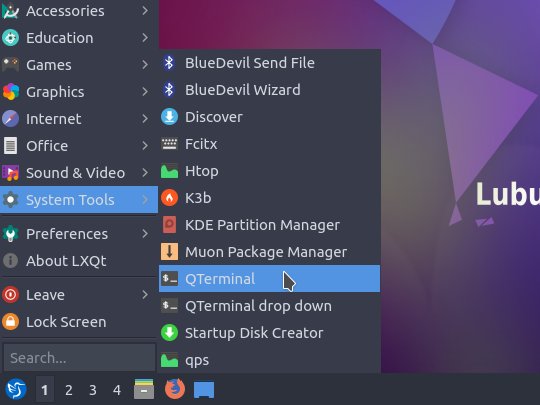
Contents