Setting Up
-
2. Installing Dependencies
Then to Install Required Packages
Simply play:sudo apt install linux-headers-generic build-essential dkms git
Authenticate with the User Admin Pass.
If Got “User is Not in Sudoers file” then see: How to Enable sudo. -
3. Downloading Realtek RTL8723de Driver
Download Realtek RTL8723de Driver for Ubuntu GNU/Linux
If you are using Firefox then on Prompt Choose “Open with Archive Manager”:

Or After try to Select the Package by the Downloads Button on Top Panel:

Instead, on Google-Chrome simply try to Choose the Package on the Bottom Panel:

How to Install Chrome Browser on Linux
Possibly, to Install Unzip and Extract it on Command Line Play:sudo apt install unzip
unzip -d /tmp/ ~/Downloads/rtlwifi*.zip
-
4. Installing Realtek RTL8723de Driver
Then to Set up Realtek RTL8723de Wifi Driver
First, Access the Target folder:cd /tmp/rtlwifi_new
Now to Add it:
sudo dkms add ../rtlwifi_new
Again Build it:
sudo dkms build rtlwifi-new/0.6
And Install it into Dkms with:
sudo dkms install rtlwifi-new/0.6
-
5. Fixing Driver
This may be Required only on Laptops
First, to Test the Receiver’s Signal Level:sudo su -c "iwconfig wlan0"
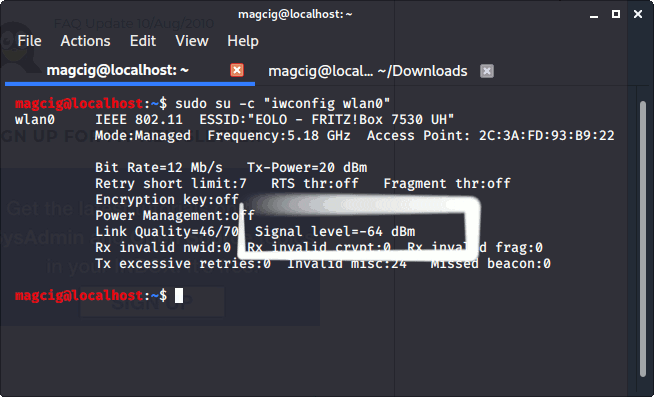
And if it’s Below 60 then to Fix it do:
sudo /bin/sh -c 'echo "options RTL8723de ant_sel=2" >> /etc/modprobe.d/rtl8723de.conf'
-
6. Disabling Secure Boot
Finally, Reboot Disabling Secure Boot
Execute:sudo reboot
On Startup Enter BIOS Disabling Secure Boot.
How to Enter BIOS on PC/LaptopsPossibly to Load it Manually run:
sudo modprobe -v RTL8723de
Or on a Laptop with Fixed Setup:
sudo modprobe -v RTL8723de ant_sel=2
Thanks to Lwfinger precious Work!
So Now I’m truly Happy if My Guide could Help you to Install Realtek RTL8723de Driver on Ubuntu!
Contents