Burning
[ad_slider autoplay=”true” interval=”8″ count=”5″]
-
3. Launching
So now Launch Brasero.
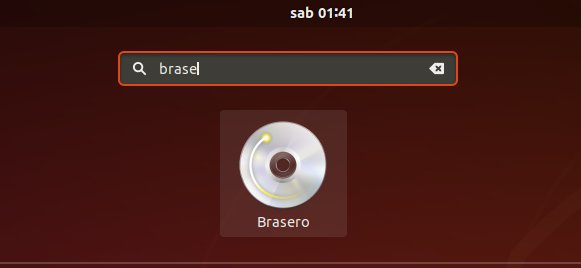
-
4. Burning
Click on “Burn Image” Button.
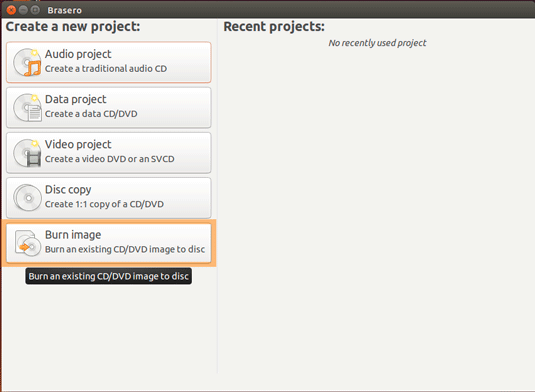
[ad_slider autoplay=”true” interval=”8″ count=”5″]
Browse for the ISO Image
Check that the Disk Drive is Loaded
Click on “Create Image” Button to Start Burning :)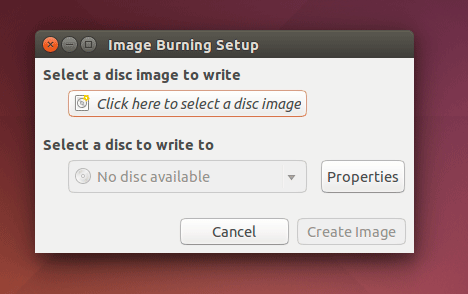
[ad_slider autoplay=”true” interval=”8″ count=”5″]
Contents