GNU/Linux Arch Installing GitKraken – Step by step Guide
How to Install GitKraken on Arch 2017/2018/2019/2020 GNU/Linux 64-bit desktop – Step by step Tutorial.
And GitKraken for Arch Linux is an Intuitive Git Client with Visual Interaction and Drag & Drop Commits change.
Moreover, GitKraken Integrate with your Git Hosting Service like GitHub, Bitbucket and GitLab to make working with your remote repositories easier.
Key Features include:
- Visual Commit Graph – See your branches and history in an intuitive format.
- Drag-and-Drop Git Actions – Easily rebase, merge, or reset with simple interactions.
- Built-in Merge Conflict Editor – Resolve conflicts with side-by-side views.
- Cross-platform Support – Available for Linux, Windows, and macOS.
- Integration with Git Services – GitHub, GitLab, Bitbucket, Azure DevOps, and more.
- Cloud Workspaces – Organize and access multiple repositories in one place.
- In-app Issue Tracking – Connects with Jira, Trello, GitHub Issues, and others.
- Profile Sync – Sync your settings and preferences across devices.
Finally, others GitKraken Features are:
- Easy In-App Tasks
- In-App Merge Tool
- Fuzzy Finder
- Gitflow Support
- 1-Click Undo & Redo
- Keyboard Shortcuts
- File History & Blame
- Submodules
- Git Hooks Support
- Git LFS

1. Launching Shell Emulator
Open a Terminal window
(Press “Enter” to Execute Commands).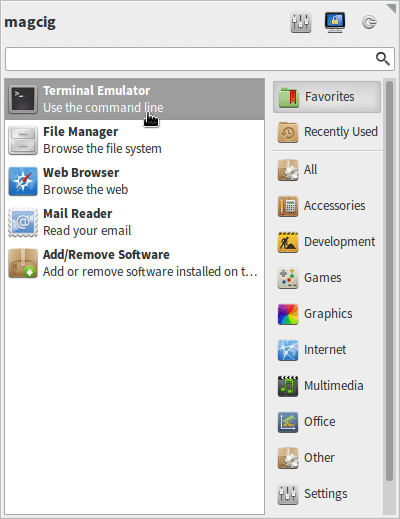
Contents