GNU/Linux Fedora 30 Install GitKraken – Step by step Guide
How to Install GitKraken Git Graphical Client Flatpak App on Fedora 30 GNU/Linux – Step by step Tutorial.
First, GitKraken for Fedora 30 is an Intuitive Git Client with Visual Interaction and Drag & Drop Commits change.
And GitKraken Flatpak includes two leggendary Apps: Git Client and Glo Boards!
Moreover, you can use the Git Client to Visualize the History and Changes to your Repos in a Beautiful Graph that makes working with Git more Intuitive.
Finally, the guide includes detailed instructions on How to Getting Started with GitKraken.
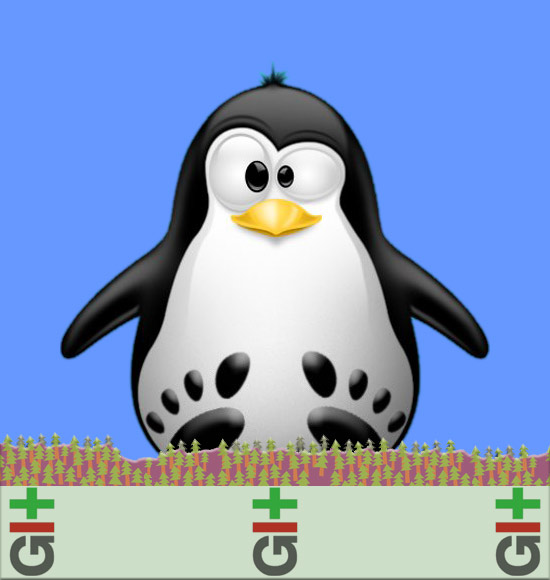
GitKraken Git Client Features:
- See your branching, merging and commit history in a dark or light themed graph.
- Simplify complicated commands like merge, rebase and push into drag and drop actions.
- Integrate with GitHub, GitHub Enterprise, GitLab, GitLab Self-Hosted, Bitbucket and VSTS.
- Create, clone and add remote repos from integrated services.
- Create and view pull requests from integrated services.
- Easily open repos, set favorites, and organize them in project groups.
- View file history and blame.
- Quickly undo or redo with one click.
- Use the built-in code editor to directly edit files without switching tools.
- While editing code, use diff split view, syntax highlighting and search files.
- Resolve merge conflicts without ever leaving the app.
- Use multiple profiles for work and personal projects.
- Use Gitflow, Git Hooks, LFS and submodules.
GitKraken Glo Boards Features:
- Reduce context switching, and use Glo Boards to help your dev team track tasks and issues from inside the GitKraken Git Client.
- Also access Glo inside VS Code, Atom, a browser or from our iPhone or Android apps.
- Create cards to track tasks, issues, items, features, etc.
- Sync GitHub Issues, assignees, descriptions, comments and labels in real-time across systems.
- Visualize the progress of GitHub issues with workflows.
- Create different workflows and labels for each board.
- Add different users and security permissions for each board.
- Track board activity.
- See only what you’re looking for with powerful search & filters.
- Use card labels to quickly see priority, item type, etc.
- Use card task lists to create additional checklists for each card.
- Easily add images and files by dragging and dropping.
- Use markdown in card descriptions and comments.
- Get notifications in-app and via email.
- Tag people in comments using @mentions.
- Choose the light or dark theme.
1. Launching Terminal
Open a Terminal window
(Press “Enter” to Execute Commands).
Contents