Adding Printer
-
4. Installing CUPS
Again to Install CUPS
Play:sudo pacman -Sy cups cups-pdf
-
5. Adding User
Next to Add User to Printing Group
Run:sudo gpasswd -a $LOGNAME lp
And then to Enable CUPS’s Web Interface Administration:
sudo gpasswd -a $LOGNAME lpadmin
-
6. Connecting Printer
Now, Check if the Printer is Powered On & Connected!
-
7. Running CUPs
Next Run CUPS Service
So to Start it:sudo systemctl start org.cups.cupsd.service
Again to Enable CUPS at Boot time:
sudo systemctl enable org.cups.cupsd.service
-
8. Launching Printers App
Then Run Printing Manager
Here below for the Xfce desktop: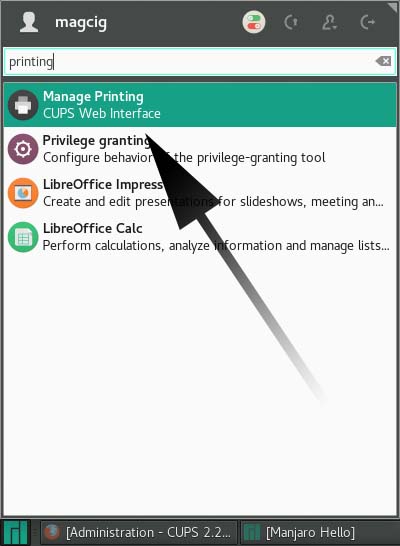
-
9. Installing Printer
First, Select the ‘Administration’ Tab:
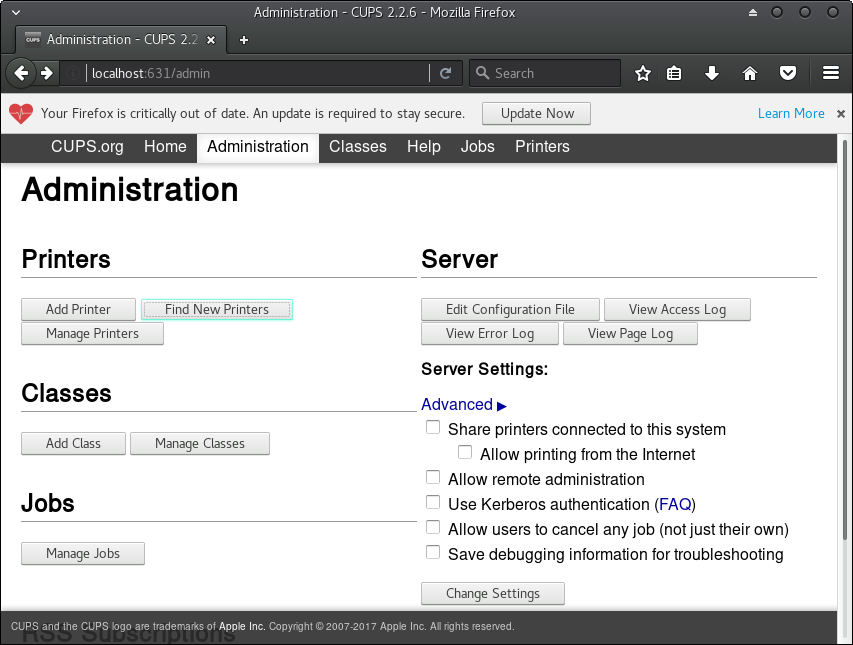
Choose ‘Add Printer’ or ‘Find Printers’:
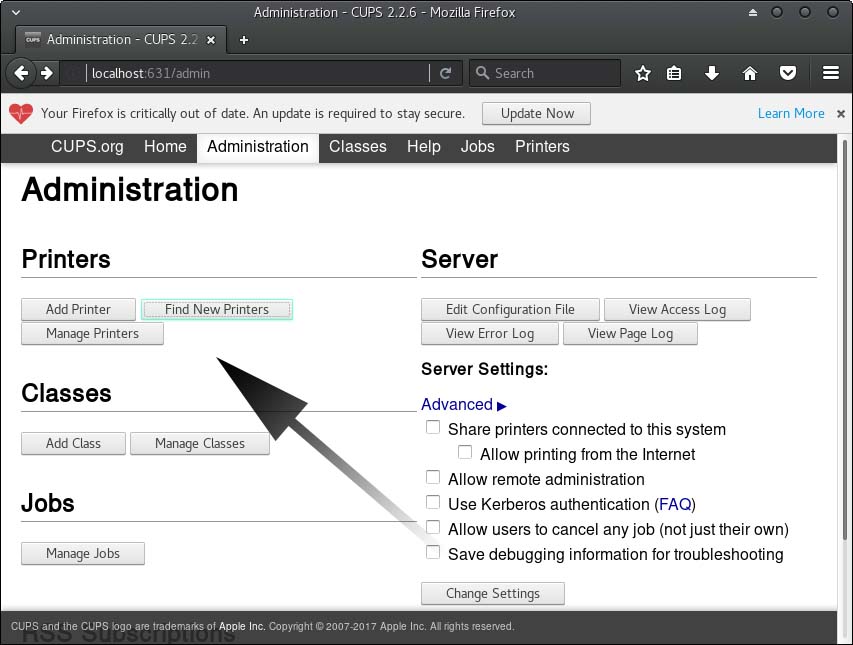
And then Follow the Wizard…
So Now I’m truly Happy if My Guide could Help you to Install Epson L800/L805 Driver on Manjaro Linux!
Contents