Adding Printer
-
4. Accessing Fedora Settings
Then Open Fedora Settings:

This on GNOME Workstation, for the others Spins See: How to Add Printer on GNU/Linux desktops Guide.
-
5. Installing Epson L300 Printer
And follow to Add Epson L300 on Fedora
Here below for the GNOME desktop. For the other Spins possibly See How to Add Printer on GNU/Linux desktops.
Click the ‘Add Printer’ Button:

So then Select the Printer that should be Found and Confirm to Add it.
But if Not Found then Verify the Printer is Connected and Turned On.
Now wait and the Printer should be Automatically Discovered!
Next again Find and Choose the “Printer Details“:
Again Browse for the Driver on “Select from Database” or “Install PPD File”:
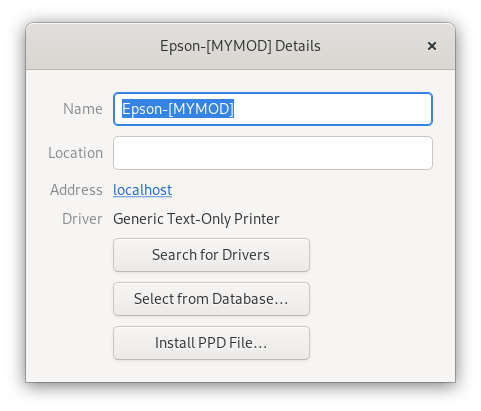
Contents