GNU/Linux Bodhi 5 Install Epson Printer
How to Install Epson Printer in Bodhi 5.x GNU/Linux desktop – Step by step Tutorial.
And to Successfully Install Epson Printer in Bodhi Linux 5 you have First, to Download and Install the Printer Driver.
So this Guide includes detailed Instructions about How to Download and Setup Epson Printer in Linux.
Finally, to achieve the Epson Printer Setup on Bodhi you have to Install the Printer Support Applet.

1. Launching Terminal
Open a Terminal Shell Emulator
First, Open a File Manager Window:
(Press “Enter” to Execute Commands).Then Right Click on a Location > Open in Terminal: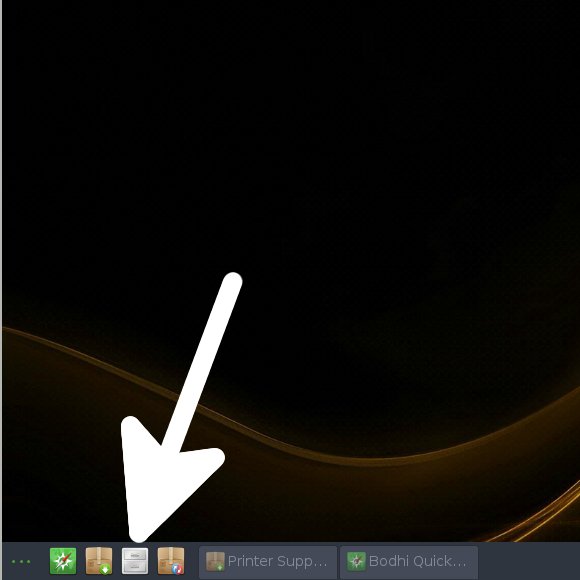 And Update Bodhi Apt Repository:
And Update Bodhi Apt Repository: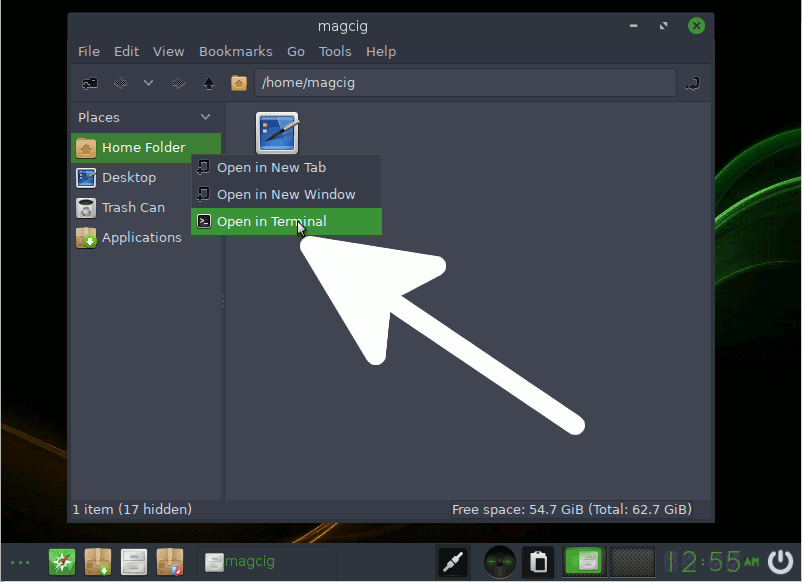
sudo apt update
Authenticate with the User Admin Pass.
If Got “User is Not in Sudoers file” then see: How to Enable sudo.
Contents