Installing
-
2. Downloading Discord
Download Discord for Lubuntu
For the Easiest Visual Setup then use Firefox Browser and while Downloading Choose to “Open with GDebi Package Installer”:
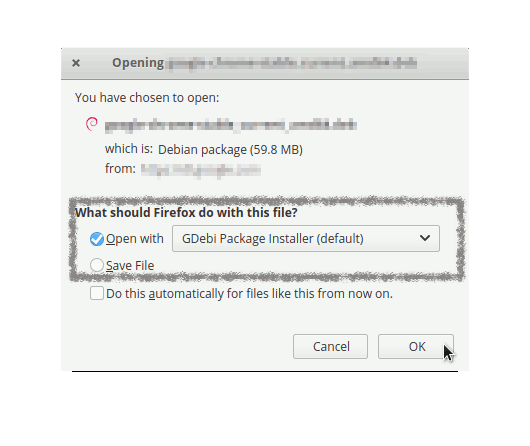
Or similarly using Google Chrome Simply Click on it on the Bottom’s Bar once Downloaded:

How to Install Google-Chrome Web Browser in Lubuntu
Finally, if you experiment an Issue Installing it with the Package Installer then follow the below Instructions for a Command Line Setup. -
3. Installing Discord on Lubuntu
Next follow with Lubuntu Discord Installation
Click on “Install”: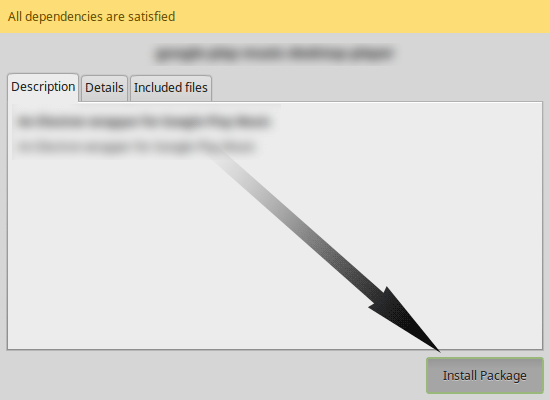
Then Authenticate with your Admin Password to Start the Installation process.
In a Short Time the Software should be Successfully Installed!
But Instad if you preefer from Command Line play:sudo gdebi ~/Downloads/discord*.deb
-
4. Launching Discord on Lubuntu
Finally, Launch & Enjoy Discord in Lubuntu
Use the Menu desktop Launcher.Then Create Account and Login…
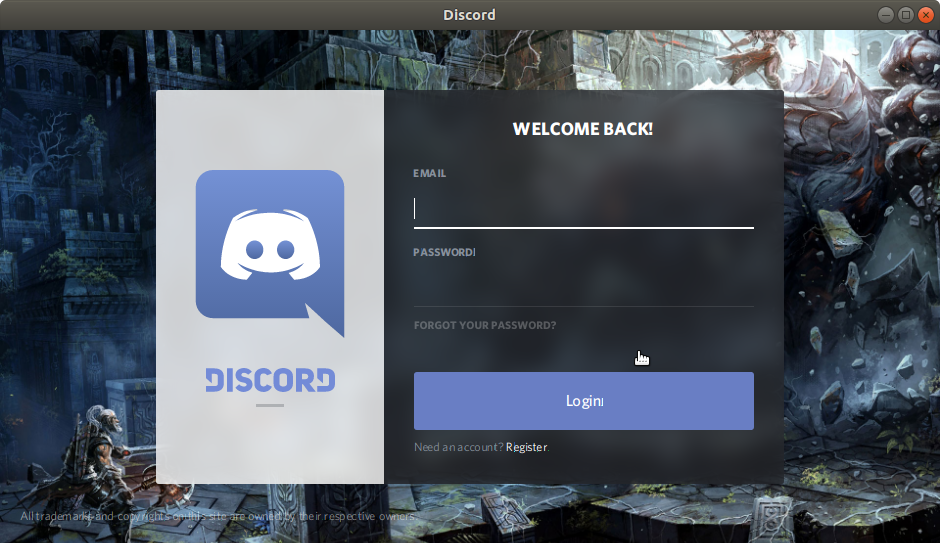
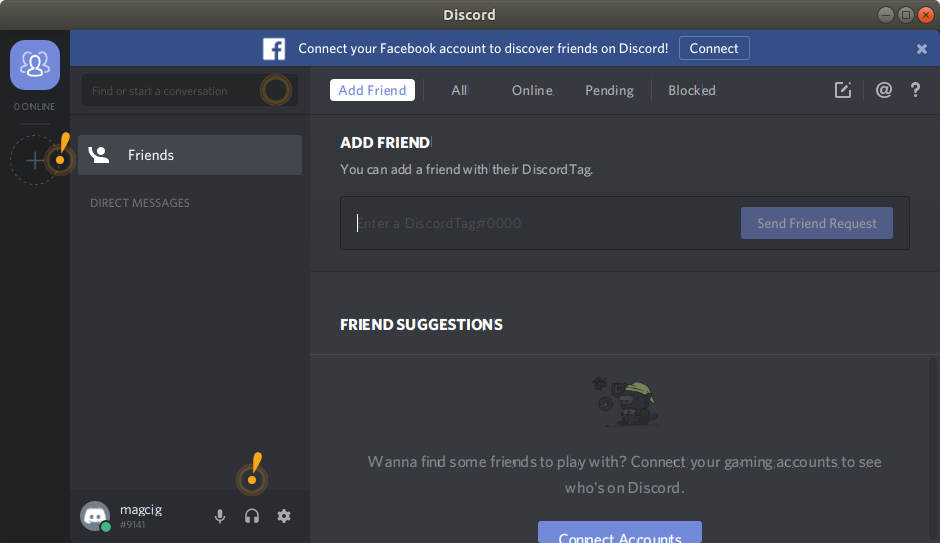
So Now I’m truly Happy if My Guide could Help you to Install Discord Lubuntu 20.04 Focal!
Contents