Installing
-
1. Downloading TeamViewer
Download Latest TeamViewer 15 for Lubuntu GNU/Linux
For the Easiest Visual Setup use the Firefox Browser and while Downloading Choose to Open with “GDebi Package Installer“:
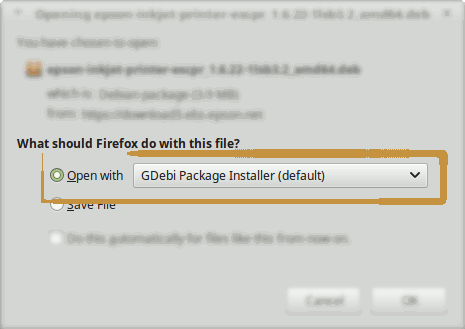
Similarly instead using the Google Chrome Browser then Simply Click on it on the Bottom’s Bar once Downloaded:

How to Install Google-Chrome Web Browser in Lubuntu
Finally, if you experiment an Issue Installing it with the Package Installer then follow the below Instructions for a Command Line Setup. -
2. Installing TeamViewer
Then to Install TeamViewer on Lubuntu you dispose of 2 Choices.
The First, one, Visually by GDebi Package Installer
If you Choosen this Option while Downloading it with Firefox then you have Simply Confirm to Install the Software: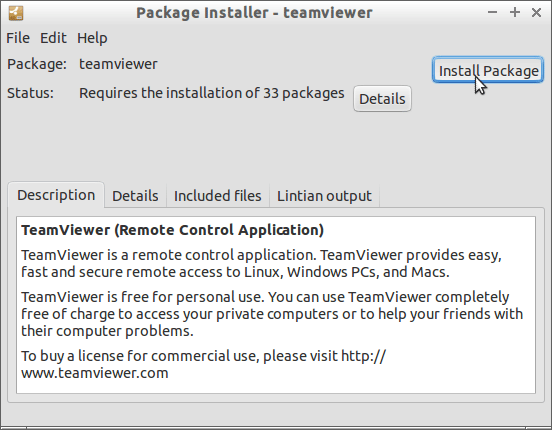
Otherwise to Setup it on Command Line
First, Access the Downloads Folder with:cd ~/Downloads
To Check the Package is there use:
ls | grep team
The grep Command Refine the output List showing only the entries Matching the Keyword.
But if you are in Trouble to Find the Location on Terminal then See: How to Access Downloads Folder from Browser.
And finally, Setup TeamViewer with:sudo gdebi ./teamviewer*.deb
Contents