Installing
-
2. Downloading Discord
Download Discord for Zorin OS
For the Easiest Visual Setup then use Firefox Browser and while Downloading Choose to “Open with GDebi Package Installer”:
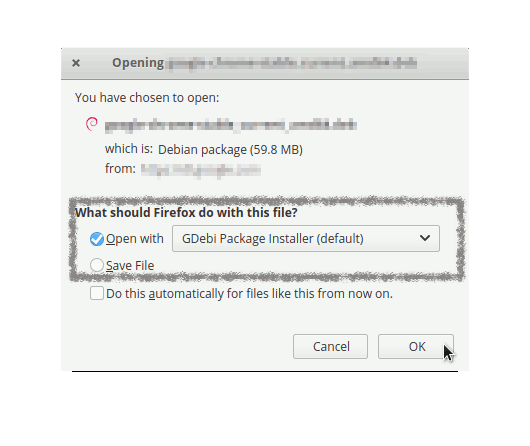
Or similarly using Google Chrome Simply Click on it on the Bottom’s Bar once Downloaded:

How to Install Google-Chrome Web Browser on Zorin OS
Finally, if you experiment an Issue Installing it with the Package Installer then follow the below Instructions for a Command Line Setup. -
3. Installing Discord on Zorin OS
Next follow with Zorin OS Discord Installation
Click on “Install”: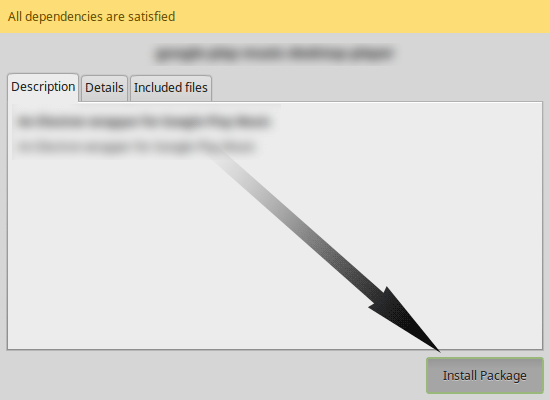
Then Authenticate with your Admin Password to Start the Installation process.
In a Short Time the Software should be Successfully Installed!
But Instad if you preefer from Command Line play:sudo gdebi ~/Downloads/discord*.deb
If No GDebi then first install it with:
sudo apt install gdebi gdebi-core
Contents