GNU/Linux Bodhi Installing DropBox – Step by step Guide
How to Install DropBox on Bodhi GNU/Linux 3.x/4.x/5.x LTS desktop.
First, Dropbox for Bodhi Linux is a Free Service that lets you Bring your Photos, Docs, and Videos Anywhere and Share them Easily.
And Dropbox was founded in 2007 by Drew Houston and Arash Ferdowsi, two MIT students tired of emailing files to themselves to work from more than one computer.
Moreover, with Dropbox you always have your stuff at hand, share with family and friends, and work on team projects.
Finally, to achieve the DropBox Installation on Bodhi follow the Quick Start Guide to Complete the SetUp.
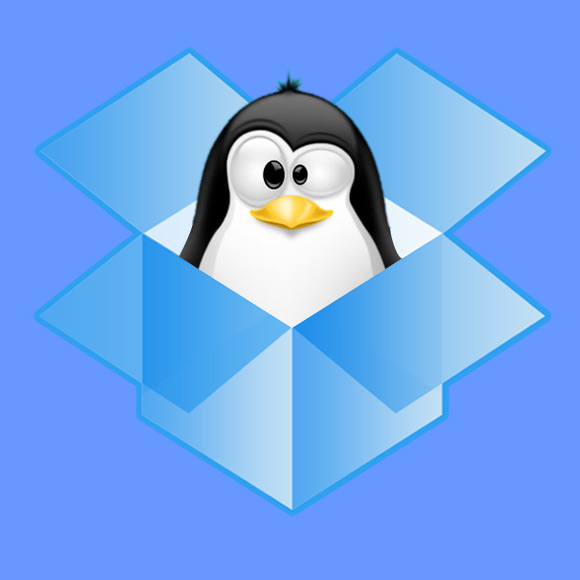
1. Launching Terminal
Open a Terminal Shell Emulator
First, Open a File Manager Window:
(Press “Enter” to Execute Commands).Then Right Click on a Location > Open in Terminal: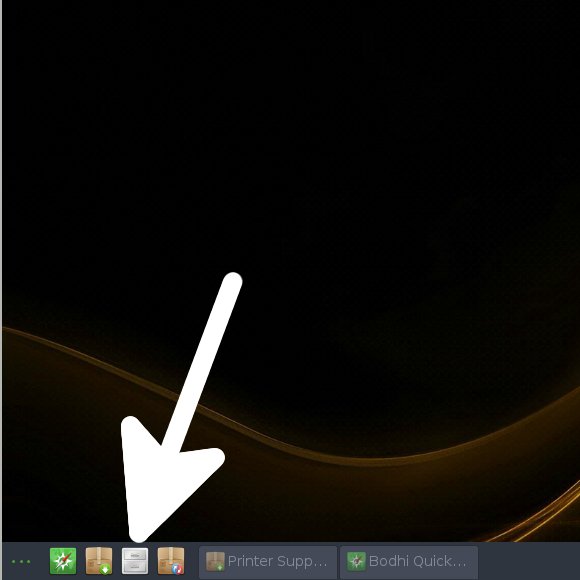 And Update Bodhi Apt Repository:
And Update Bodhi Apt Repository: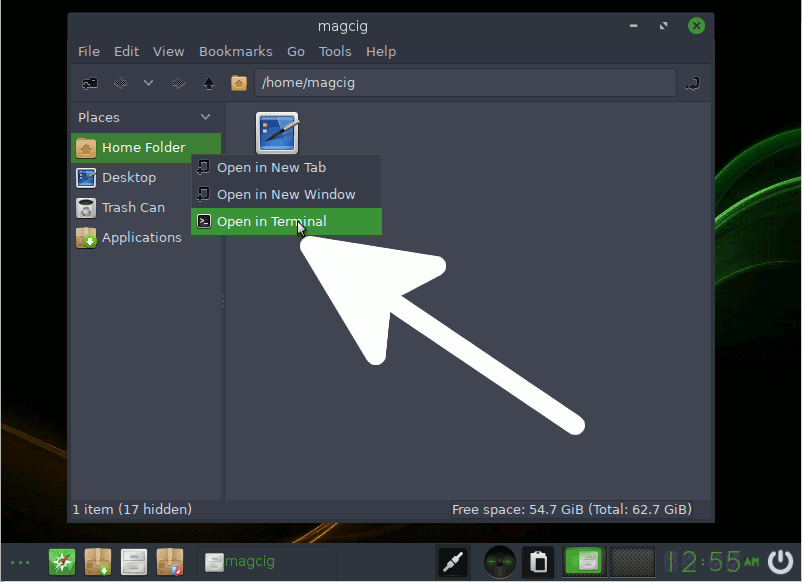
sudo apt update
Authenticate with the User Admin Pass.
If Got “User is Not in Sudoers file” then see: How to Enable sudo.
Contents