Installing
-
2. Downloading Eclipse C/C++ IDE
Download Eclipse IDE 2025-06 R C
Skip the Eclipse Installer and Get the Eclipse Binaries…
-
3. Extracting Eclipse C/C++ IDE
Then Extract Eclipse into /tmp
Possibly Double-Click/Right-Click and Open with Archive Manager: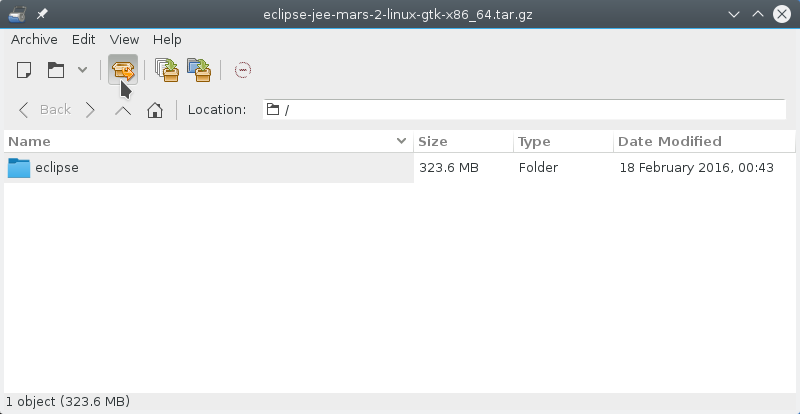
Or from Command Line:tar xvzf $HOME/Downloads/eclipse*.tar.gz -C /tmp/
-
4. Installing Eclipse C/C++ IDE
Then to Install Eclipse for C IDE
First, Set Ownership to the SuperUser with:sudo chown -R root:root /tmp/eclipse
Authenticate with the User Admin Pass.
If Got “User is Not in Sudoers file” then see: How to Enable sudo
And then Switch the Eclipse contents:sudo mv /tmp/eclipse /opt/
Finally, make a Symlink for Easy Launching from Shell:
sudo ln -s /opt/eclipse/eclipse /usr/local/bin/eclipse
Contents