Installing
[ad_slider autoplay=”true” interval=”8″ count=”5″]
-
3. Installing VLC
Then to Install VLC Flatpak App on Debian Bullseye
To setup the Repo play:flatpak remote-add --if-not-exists flathub https://flathub.org/repo/flathub.flatpakrepo
For further Insight see the Flatpak Official Documentation.
And after:flatpak install https://flathub.org/repo/appstream/org.videolan.VLC.flatpakref
The Flatpak App Setup do Not need the sudo Command because then it Runs confined into a Sandbox.
However, you’ll be Prompted to Authenticate with your User or Admin Pass.
Then Confirm the proposed Setup with ‘Enter’ and Wait patiently until the App is Downloaded and Installed. -
4. Launching
Finally, Launch & Enjoy VLC
Use the desktop Launcher:
Of from Shell with:flatpak run org.videolan.VLC
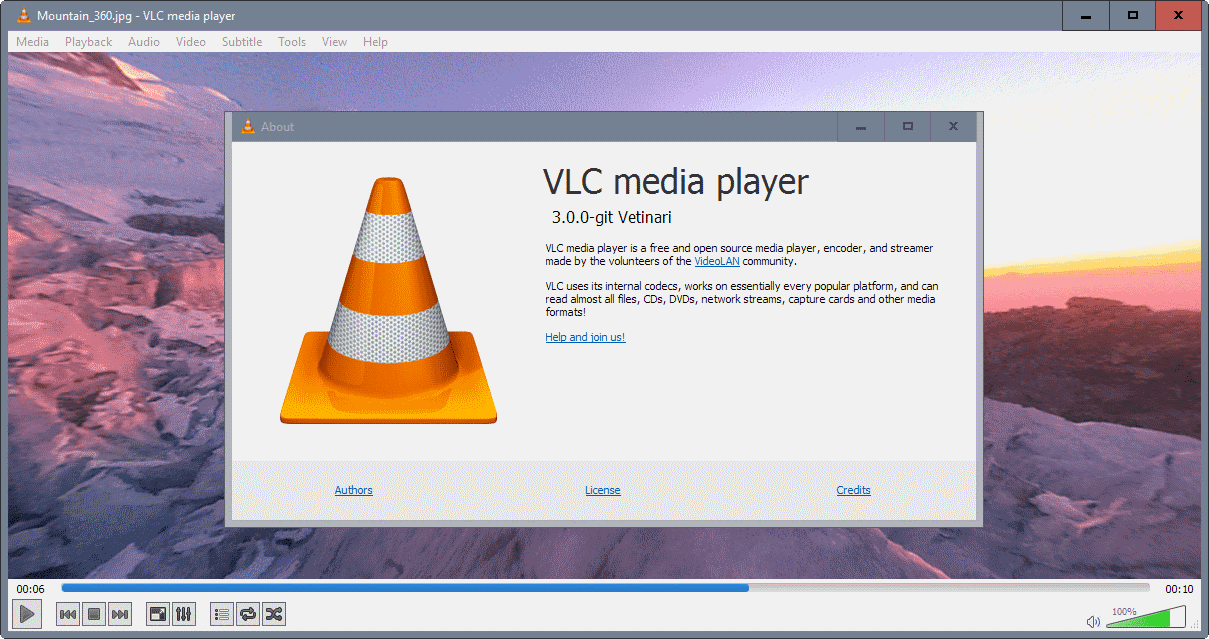
Contents