Setting Up
-
2. Downloading Canon LBP Driver
Download Canon LBP Driver Source for Ubuntu GNU/Linux
Possibly, on Firefox Prompt Choose “Open with Archive Manager” or “Open with Files”:
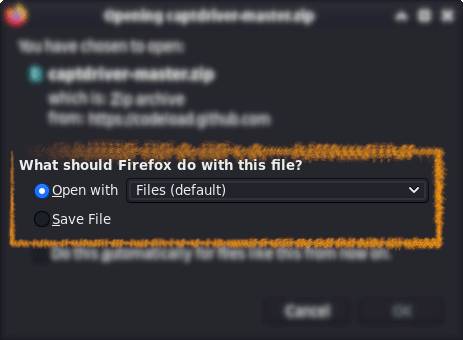
-
3. Extracting Canon LBP Driver
Then Extract Canon LBP Driver into /tmp
Possibly, Double-Click/Right-Click to Open with Archive Manager:
Again it may need the Unzip Tool Installation with
sudo apt install unzip
Finally, to Decompress it on Command Line use:
unzip -d /tmp ~/Downloads/captdriver*.zip
-
4. Installing Dependencies
Then to Install Packages Dependencies
Simply play:sudo apt install build-essential git autoconf libtool libcups2-dev libcupsimage2-dev
-
5. Installing Canon LBP Driver
Then to Set up Canon LBP Driver on Ubuntu
First, Access the Target, usually in the Downloads folder:cd /tmp/capt*
Then Start by Configuring the Software with:
autoreconf -i
And:
./configure
Again to Make it:
make
To Install it:
sudo make install
And finally, to Setup it Manually:
sudo cp /usr/local/bin/rastertocapt /usr/lib/cups/filter/
(In some System it may be instead into /usr/libexec/cups/filter)
If Got “User is Not in Sudoers file” then Look: Solution
Finally, store the PPD Files in a convenient location into the File System:sudo cp *.ppd /usr/share/ppd/custom/
Thanks to Agalakhov!
Contents