Installing
-
2. Downloading Glassfish 5.1
Download Eclipse Glassfish 5.1 App Server for Linux.
Use the Web Profile for Servlet, JSF and JSB Apps.
If you are using Firefox then on Prompt Choose “Open with Archive Manager”:

Or After try to Select the Package by the Downloads Button on Top Panel:

Instead, on Google-Chrome simply try to Choose the Package on the Bottom Panel:

-
3. Extracting Glassfish 5.1
Then Extract Glassfish 5
First, Check if Unzip is there:which unzip
If Not then to Install the Unzip Tool:
sudo apt install unzip
Authenticate with the User Admin Pass.
If Got “User is Not in Sudoers file” then see: How to Enable sudo
Then Double-Click on Archive and Decompress it into /tmp: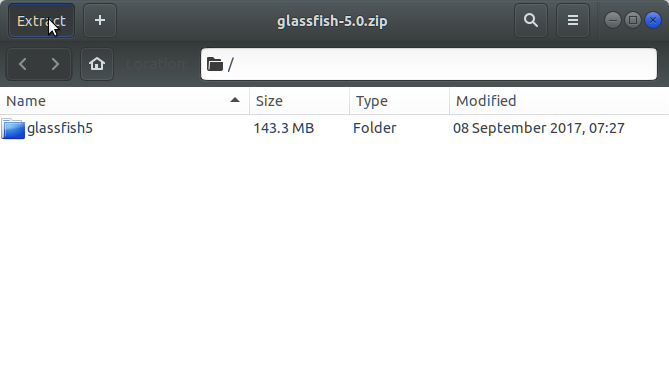
Or from Command Line:
unzip -d /tmp/ $HOME/Downloads/glassfish*.zip
-
4. Installing Oracle JDK
How to Install Required Oracle Java JDK 8+ on Ubuntu Linux.
-
5. Installing Glassfish 5.1
Finally, to Install Eclipse Glassfish 5.1 on Ubuntu
(Here we describe a System-Wide Setup, for a Local one Just Run from inside Home)
Set the SuperUser as Owner:sudo chown -R root:root /tmp/glassfish5
Again, give Execution Permissions with:
sudo chmod -R +x /tmp/glassfish5
And then Switch contents:
sudo mv /tmp/glassfish5 /opt/
Moreover, Append Glassfish into User’s Path:
echo "export PATH=$PATH:/opt/glassfish5/bin" >> ~/.bashrc
To Reload Path simply:
bash
Finally, to Test Glassfish 5.1 Installation:
which asadmin
Contents