Installing Driver
-
2. Downloading Canon MG3640 Driver
Download Canon MG3640 Mint Driver
If you are using Firefox then on Prompt Choose “Open with Archive Manager”:

Or After try to Select the Package by the Downloads Button on Top Panel:

Instead, on Google-Chrome simply try to Choose the Package on the Bottom Panel:

-
3. Extracting Canon MG3640 Driver
Then Extract into the /tmp directory
With Archive Manager: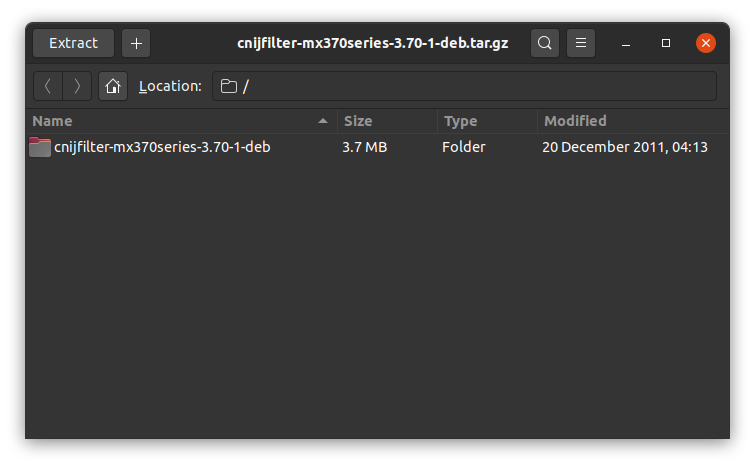
-
4. Installing Canon MG3640 Driver
First, Install the Canon Packages
First, Access the Target with:cd /tmp/cnijfilter*deb/packages
For 64-bit Systems play:
sudo dpkg -i ./*amd64.deb
And possibly for 32-bit:
sudo dpkg -i ./*i386.deb
Now Check if the Printer is Connected & Powered On!
And then to Install Canon MG3640 Printer Driver
Run the Installation Script:cd /tmp/cnijfilter*
sudo ./install.sh
You could be asked to Connect and Turn On the printer…

Contents