GNU/Linux LXLE 18.04 Installing Flatpak – Step by step Guide
Hello LXLE User! Install Flatpak in LXLE 18.04 GNU/Linux – Step by step Tutorial.
First, Flatpak for LXLE Linux is a technology for Building, Distributing, Installing and Running Linux Apps.
And Flatpak is primarily targeted at the Linux desktop, although it can also be used as the basis for application distribution in other contexts, such as embedded systems.
Finally, Flatpak has been designed and implemented with a number of Goals:
- Allow applications to be installed on any Linux distribution.
- Provide consistent environments for applications, to facilitate testing and reduce bugs.
- Decouple applications from the operating system, so that applications don’t depend on specific versions of each distribution.
- Allow applications to bundle their own Dependencies, so that they can use libraries that aren’t provided by a Linux distribution, and so they can depend on specific versions or even patched versions of a library.
- Increase the security of Linux desktops, by isolating applications in sandboxes.
Especially Relevant: Flatpak is already on the LXLE Linux Repo, but it’s Recommended to Get Installed the Latest Version as shown here Below.

1. Launching Terminal
Open a Shell Terminal emulator window
Ctrl+Alt+t on desktop
(Press “Enter” to Execute Commands).In case first see: Terminal Quick Start Guide.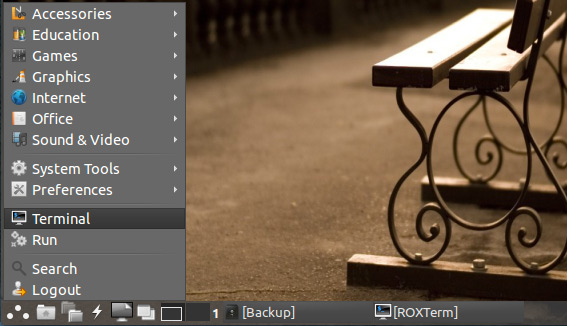
Contents