GNU/Linux Bodhi Installing WPS Office – Step by step Guide
How to Install Kingsoft WPS Office in Bodhi GNU/Linux 64-bit desktop – Step by step Tutorial.
And WPS Office for Bodhi Linux is a Free Office Suite that allows users to Edit and Share Office Writer, Presentation, Spreadsheet & PDF.
Moreover, WPS Office is Highly Compatible with Microsoft Office, Google Docs, Adobe PDF.
Finally, the PC desktop release is Supporting 8 Languages.
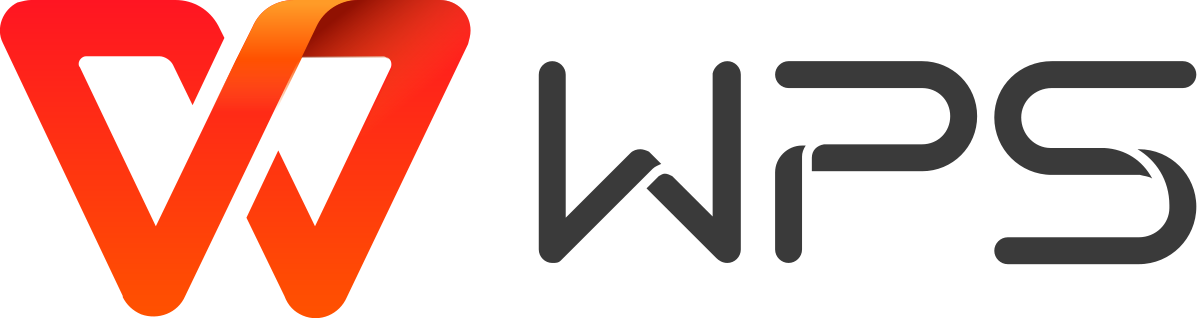
1. Launching Terminal
Open a Terminal Shell Emulator
First, Open a File Manager Window:
(Press “Enter” to Execute Commands).Then Right Click on a Location > Open in Terminal: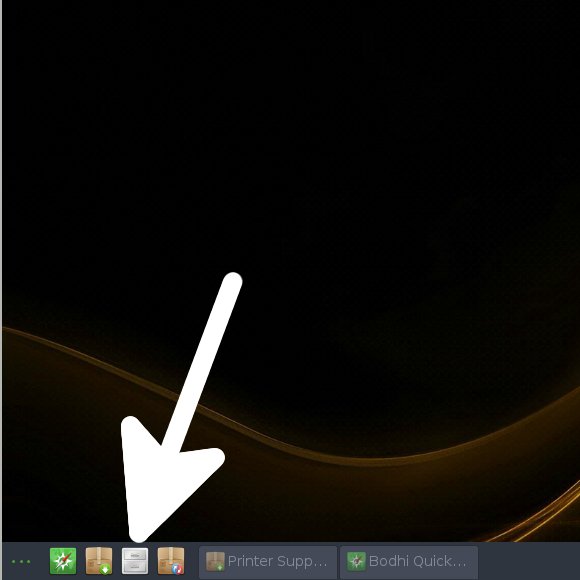 And Update Bodhi Apt Repository:
And Update Bodhi Apt Repository: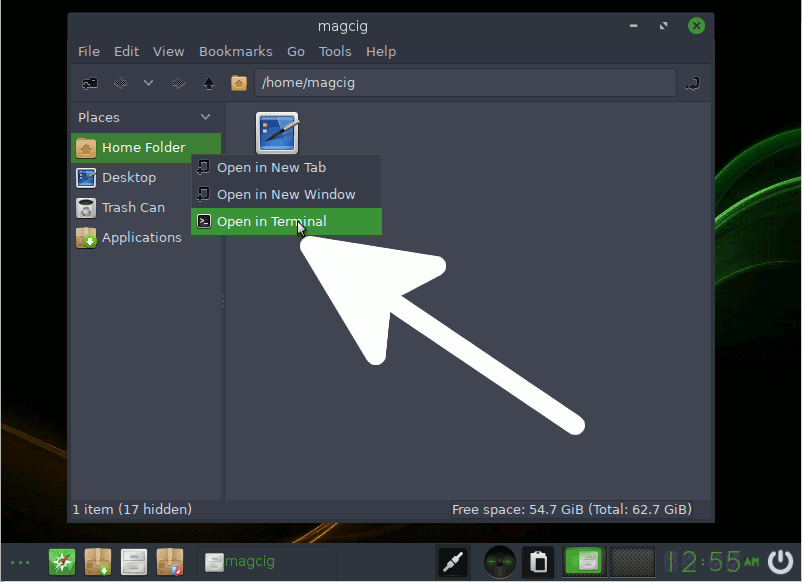
sudo apt update
Authenticate with the User Admin Pass.
If Got “User is Not in Sudoers file” then see: How to Enable sudo.
Contents