Installing
-
2. Downloading Pale Moon
Download Pale Moon Browser for Ubuntu GNU/Linux
Choose to “Grab binary package directly”.
-
3. Installing Pale Moon
Then to Install Pale Moon on Ubuntu
Simply run:sudo apt install ./palemoon*.deb
Authenticate with the User’s Admin Pass.
If Got “User is Not in Sudoers file” then see: How to Enable sudo.
Finally, if you are in Trouble to Find it out on Terminal then See: How to Access Downloads Folder from Browser. -
4. Running Pale Moon
Finally, Launch & Enjoy Pale Moon
From desktop Make Use of the Launcher: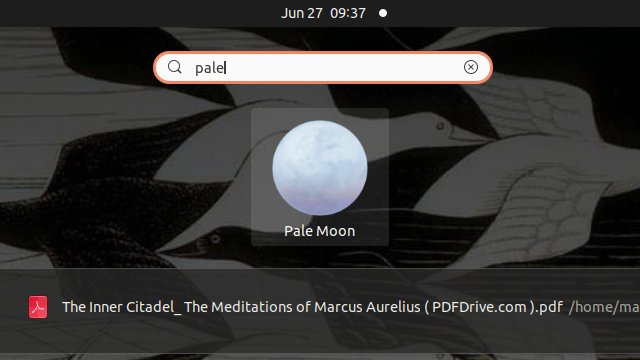
Or from Command Line with:
palemoon
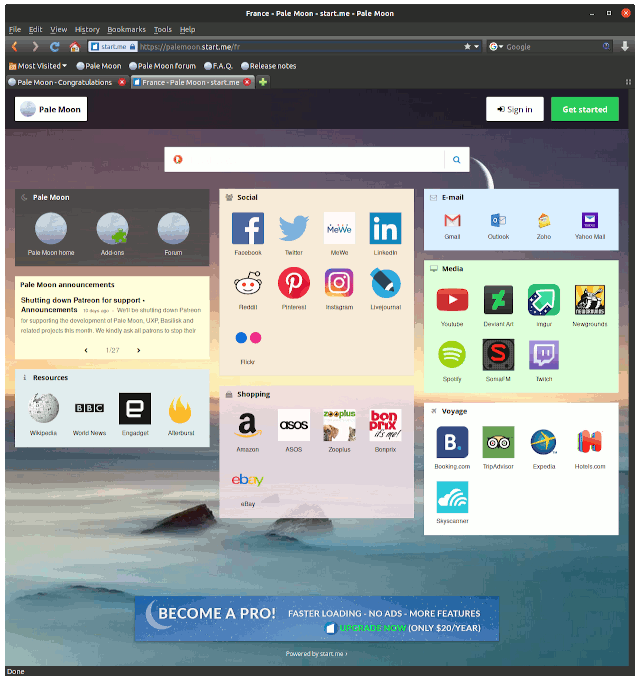
So Now I’m truly Happy if My Guide could Help you to Quick Start with Pale Moon on Ubuntu 20.04 Focal!
Contents