Installing
-
2. Downloading LibreOffice
Download LibreOffice Suite for Fedora GNU/Linux
If you are using Firefox then on Prompt Choose “Open with Archive Manager”:

Or After try to Select the Package by the Downloads Button on Top Panel:

Instead, on Google-Chrome simply try to Choose the Package on the Bottom Panel:

-
3. Extracting LibreOffice
Then Extract Into /tmp
Possibly Double-Click/Right-Click and Open with Archive Manager: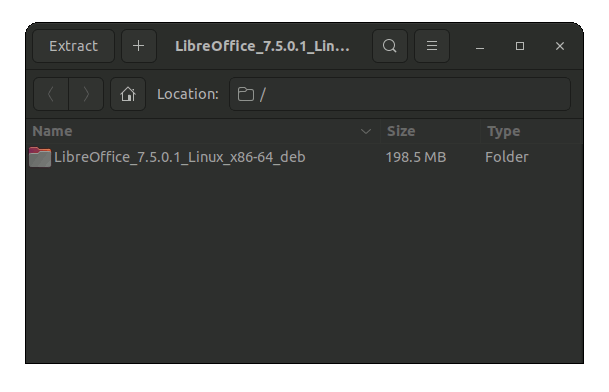
-
4. Removing Outdated LibreOffice
(Optional) Removing a Previous LibreOffice Release
First, try if it’s there with:wich libreoffice*
And then to Remove it:
sudo dnf remove libreoffice*
If Got “User is Not in Sudoers file” then see: How to Enable sudo.
-
5. Installing LibreOffice
Installing LibreOffice Suite .rpm
First, Access the Target with:cd /tmp/LibreOffice*/RPMS
And then to Install the Packages:
sudo rpm -ivh ./*.rpm
Contents