Installing
-
2. Downloading Komodo Edit
Download Latest Komodo Edit for Debian
Possibly, on Firefox Prompt Choose “Save File”:

-
3. Extracting Komodo Edit
Then Extract into /tmp
Possibly Double-Click/Right-Click and Open with Archive Manager: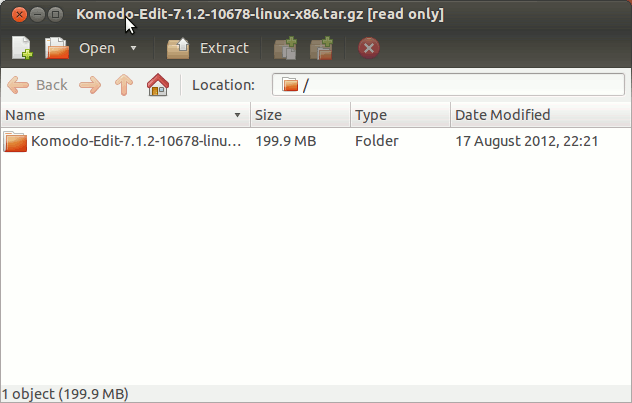
Finally, if you are in Trouble to Find it out See: How to Access Downloads Folder from Browser. -
4. Installing Komodo Edit
Then to Install Komodo Edit
First, Setup Required GTK 2:sudo apt install gtk+2.0
Then Access the Target:
cd /tmp/Komodo-*
And Run Installation Script:
sudo ./install.sh
Select the Installation Directory Location:
Here in: /opt/Komodo-Edit:
Finally, Make Symlink to Komodo binaries:sudo ln -s /opt/Komodo-Edit/bin/komodo /usr/local/bin/komodo
Contents
Tags: CSS Editor Debian Bullseye, CSS Editor Debian Bullseye Install, CSS Editor Debian Bullseye Installation, CSS Editor Debian Bullseye Setup, CSS Editor Debian Linux, CSS Editor Debian Linux Install, CSS Editor Debian Linux Installation, CSS Editor Debian Linux Setup, CSS Editor Install Debian Bullseye, CSS Editor Install Debian Linux, Debian Bullseye CSS Editor, Debian Bullseye CSS Editor Installation, Debian Bullseye Html Editor, Debian Bullseye Html Editor Installation, Debian Bullseye Install CSS Editor, Debian Bullseye Install Html Editor, Debian Bullseye Install JavaScript, Debian Bullseye Install Komodo Edit, Debian Bullseye Install Perl Editor, Debian Bullseye Install PHP Editor, Debian Bullseye Install Python Editor, Debian Bullseye Install Ruby, Debian Bullseye Install Text Editor, Debian Bullseye Install Xml Editor, Debian Bullseye JavaScript, Debian Bullseye JavaScript Installation, Debian Bullseye Komodo Edit, Debian Bullseye Komodo Edit Installation, Debian Bullseye Perl Editor, Debian Bullseye Perl Editor Installation, Debian Bullseye PHP Editor, Debian Bullseye PHP Editor Installation, Debian Bullseye Python Editor, Debian Bullseye Python Editor Installation, Debian Bullseye Ruby, Debian Bullseye Ruby Installation, Debian Bullseye Text Editor, Debian Bullseye Text Editor Installation, Debian Bullseye Xml Editor, Debian Bullseye Xml Editor Installation, Debian Linux CSS Editor, Debian Linux CSS Editor Installation, Debian Linux Html Editor, Debian Linux Html Editor Installation, Debian Linux Install CSS Editor, Debian Linux Install Html Editor, Debian Linux Install JavaScript, Debian Linux Install Komodo Edit, Debian Linux Install Perl Editor, Debian Linux Install PHP Editor, Debian Linux Install Python Editor, Debian Linux Install Ruby, Debian Linux Install Text Editor, Debian Linux Install Xml Editor, Debian Linux JavaScript, Debian Linux JavaScript Installation, Debian Linux Komodo Edit, Debian Linux Komodo Edit Installation, Debian Linux Perl Editor, Debian Linux Perl Editor Installation, Debian Linux PHP Editor, Debian Linux PHP Editor Installation, Debian Linux Python Editor, Debian Linux Python Editor Installation, Debian Linux Ruby, Debian Linux Ruby Installation, Debian Linux Text Editor, Debian Linux Text Editor Installation, Debian Linux Xml Editor, Debian Linux Xml Editor Installation, Html Editor Debian Bullseye, Html Editor Debian Bullseye Install, Html Editor Debian Bullseye Installation, Html Editor Debian Bullseye Setup, Html Editor Debian Linux, Html Editor Debian Linux Install, Html Editor Debian Linux Installation, Html Editor Debian Linux Setup, Html Editor Install Debian Bullseye, Html Editor Install Debian Linux, Install CSS Editor Debian Bullseye, Install CSS Editor Debian Linux, Install Html Editor Debian Bullseye, Install Html Editor Debian Linux, Install JavaScript Debian Bullseye, Install JavaScript Debian Linux, Install Komodo Edit Debian Bullseye, Install Komodo Edit Debian Linux, Install Perl Editor Debian Bullseye, Install Perl Editor Debian Linux, Install PHP Editor Debian Bullseye, Install PHP Editor Debian Linux, Install Python Editor Debian Bullseye, Install Python Editor Debian Linux, Install Ruby Debian Bullseye, Install Ruby Debian Linux, Install Text Editor Debian Bullseye, Install Text Editor Debian Linux, Install Xml Editor Debian Bullseye, Install Xml Editor Debian Linux, JavaScript Debian Bullseye, JavaScript Debian Bullseye Install, JavaScript Debian Bullseye Installation, JavaScript Debian Bullseye Setup, JavaScript Debian Linux, JavaScript Debian Linux Install, JavaScript Debian Linux Installation, JavaScript Debian Linux Setup, JavaScript Install Debian Bullseye, JavaScript Install Debian Linux, Komodo Edit Debian Bullseye, Komodo Edit Debian Bullseye Install, Komodo Edit Debian Bullseye Installation, Komodo Edit Debian Bullseye Setup, Komodo Edit Debian Linux, Komodo Edit Debian Linux Install, Komodo Edit Debian Linux Installation, Komodo Edit Debian Linux Setup, Komodo Edit Install Debian Bullseye, Komodo Edit Install Debian Linux, Perl Editor Debian Bullseye, Perl Editor Debian Bullseye Install, Perl Editor Debian Bullseye Installation, Perl Editor Debian Bullseye Setup, Perl Editor Debian Linux, Perl Editor Debian Linux Install, Perl Editor Debian Linux Installation, Perl Editor Debian Linux Setup, Perl Editor Install Debian Bullseye, Perl Editor Install Debian Linux, PHP Editor Debian Bullseye, PHP Editor Debian Bullseye Install, PHP Editor Debian Bullseye Installation, PHP Editor Debian Bullseye Setup, PHP Editor Debian Linux, PHP Editor Debian Linux Install, PHP Editor Debian Linux Installation, PHP Editor Debian Linux Setup, PHP Editor Install Debian Bullseye, PHP Editor Install Debian Linux, Python Editor Debian Bullseye, Python Editor Debian Bullseye Install, Python Editor Debian Bullseye Installation, Python Editor Debian Bullseye Setup, Python Editor Debian Linux, Python Editor Debian Linux Install, Python Editor Debian Linux Installation, Python Editor Debian Linux Setup, Python Editor Install Debian Bullseye, Python Editor Install Debian Linux, Ruby Debian Bullseye, Ruby Debian Bullseye Install, Ruby Debian Bullseye Installation, Ruby Debian Bullseye Setup, Ruby Debian Linux, Ruby Debian Linux Install, Ruby Debian Linux Installation, Ruby Debian Linux Setup, Ruby Install Debian Bullseye, Ruby Install Debian Linux, Setup CSS Editor Debian Bullseye, Setup CSS Editor Debian Linux, Setup Html Editor Debian Bullseye, Setup Html Editor Debian Linux, Setup JavaScript Debian Bullseye, Setup JavaScript Debian Linux, Setup Komodo Edit Debian Bullseye, Setup Komodo Edit Debian Linux, Setup Perl Editor Debian Bullseye, Setup Perl Editor Debian Linux, Setup PHP Editor Debian Bullseye, Setup PHP Editor Debian Linux, Setup Python Editor Debian Bullseye, Setup Python Editor Debian Linux, Setup Ruby Debian Bullseye, Setup Ruby Debian Linux, Setup Text Editor Debian Bullseye, Setup Text Editor Debian Linux, Setup Xml Editor Debian Bullseye, Setup Xml Editor Debian Linux, Text Editor Debian Bullseye, Text Editor Debian Bullseye Install, Text Editor Debian Bullseye Installation, Text Editor Debian Bullseye Setup, Text Editor Debian Linux, Text Editor Debian Linux Install, Text Editor Debian Linux Installation, Text Editor Debian Linux Setup, Text Editor Install Debian Bullseye, Text Editor Install Debian Linux, Xml Editor Debian Bullseye, Xml Editor Debian Bullseye Install, Xml Editor Debian Bullseye Installation, Xml Editor Debian Bullseye Setup, Xml Editor Debian Linux, Xml Editor Debian Linux Install, Xml Editor Debian Linux Installation, Xml Editor Debian Linux Setup, Xml Editor Install Debian Bullseye, Xml Editor Install Debian Linux