Setting Up Driver
-
2. Downloading Konica Minolta Driver
Download Konica Minolta Printer Kali Driver
-
3. Storing PPD File
First, Move PPD into Target
Usually with:sudo cp ~/Downloads/[MYPPDMOD].ppd /usr/share/cups/model/
Replace [MYPPDMOD] with the PPD file’s Name in the above Command.
But if you are in Trouble to Find it out then See: How to Access Downloads Folder from Browser.
To Check for the File’s Name then List the Folder contents as:ls ~/Downloads | grep ppd
The grep Command refine the output List showing only the Entries matching the Keyword.
-
4. Accessing Printers Admin Web UI
Open on Browser the Address: localhost:631/admin
-
5. Adding Printer
Then Choose Add Printer.
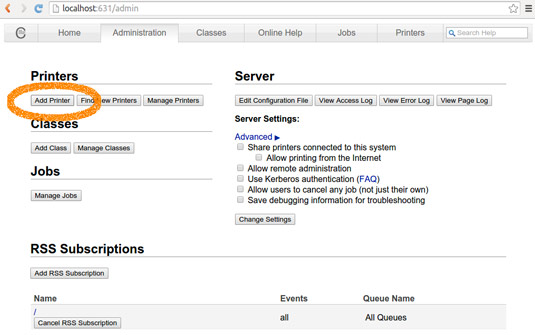
Then Follow the Wizard until you load the suited PPD Driver…
Contents