GNU/Linux Lubuntu 20.04 Samsung Printer Setup – Step by step Guide
How to Install Samsung Printer in Lubuntu 20.04 Focal LTS GNU/Linux desktop – Step by step Tutorial.
And to Install Samsung Printer in Lubuntu Focal is easy thanks to the Unified Driver Developed from the University of Louisiana.
This Guide is good for near All Samsung Printers Models including:
- Samsung Color Laser Printers Drivers Installation on Lubuntu
- Samsung Color Multifunction Printers and Scanners Drivers Installation on Lubuntu
- Samsung Black & White Laser Printers Drivers Installation on Lubuntu
- Samsung Black & White Multifunction Printers and Scanners Drivers Installation on Lubuntu
Especially relevant: for ML-15xx, ML-16xx, ML-17xx, ML-2xxx, CLP-5xx, and CLP-6xx Models See Instead: How to Install Samsung Laser Printer Driver.

1. Launching Terminal
Open a Terminal Shell emulator window
Ctrl+Alt+t on desktop
(Press “Enter” to Execute Commands).In case first see: Terminal Quick Start Guide.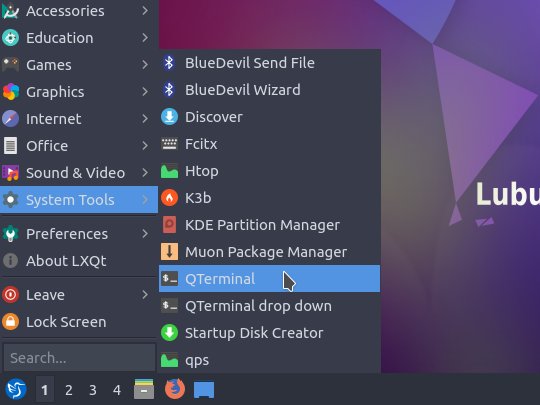
Contents