Installing
-
2. Installing Dependencies
Now to Install Required Python Package
First, setup Pyton PIP with:sudo apt install python-pip
And then for Python Dateutil:
sudo pip2 install python-dateutil
-
3. Downloading s3cmd
Download Latest s3cmd for Linux.
-
4. Extracting s3cmd
Then Extract into /tmp
Possibly Double-Click/Right-Click and Open with Archive Manager: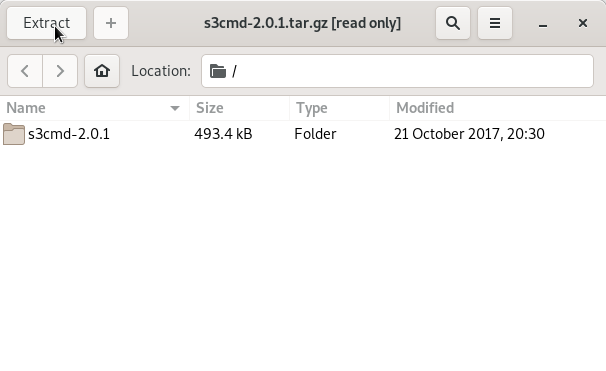
Or from Command Line:tar xvzf ~/Downloads/s3cmd*tar.gz -C /tmp/
-
5. Installing s3cmd
Nex to Install s3cmd Tool
(This for a System-Wide Setup. For a Local one instead simply Put & Run it from somewhere into Home.)
Make /opt Directory if Not already there with:if [ ! -d "/opt" ]; then sudo mkdir /opt; fi
Switch it in a Location into the File System, for instance with:
sudo mv /tmp/s3cmd* /opt/s3cmd
Next Set the SuperUser as owner with:
sudo chown -R root:root /opt/s3cmd
And again to give Execution Permissions:
sudo chmod -R +x /opt/s3cmd
And again to make a Symlink for Easy Launching execute:
sudo ln -s /opt/s3cmd/s3cmd /usr/local/bin/s3cmd
Authenticate with the User Admin Pass.
If Got “User is Not in Sudoers file” then Look:
Solution
Contents