Installing Driver
3. Downloading Realtek rtl8814AU Driver
Download Realtek Driver for Ubuntu GNU/Linux
Best to Clone it with Git!
4. Extracting Realtek rtl8814AU Driver
And then Extract Driver Archive into /tmp
(Skip in case of Git Checkout)
Possibly Double-Click/Right-Click on Package and Open with Archive Manager: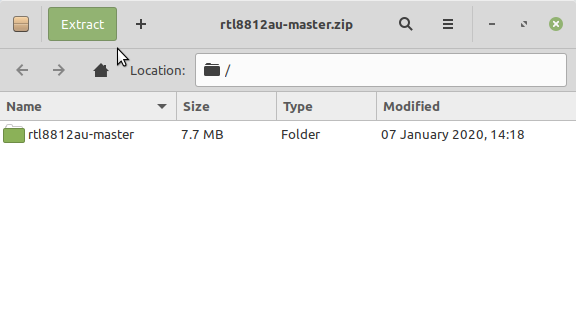
Or from Command Line:unzip -d /tmp/ ~/Downloads/*master.zip
5. Installing Realtek rtl8814AU Driver
Then to Install rtl8814AU Wi-fi Driver for Ubuntu
(This for the Aircrack-Ng flavor, in the other cases follow the Developer Documentation)
Access the Target folder:cd /tmp/*master
Or in case of Git Checkout:
cd rtl8814au
To Install it with DKMS try:
sudo make dkms_install
Or for a simple make install instead:
make
sudo make install
Then to reboot System use:
sudo reboot
Finally, to list the available Wifi Interfaces run:
ifconfig | grep wlan
The grep Command refine the output List showing only the Entries matching the Keyword.