Getting-Started
-
4. Managing Netdata Server
So now to Start Netdata Server
From Shell use:sudo service netdata start
And then to Stop it:
sudo service netdata stop
Finally, to enable it at Boot:
sudo systemctl enable netdata
Please be aware that Netdata with its Plugins may increase considerably your CPU load.
-
5. Accessing Netdata Web UI
Finally, Access Netdata Monitoring GUI
Open on Browser: http://localhost:19999
Possibly, replace the above IP with your current one.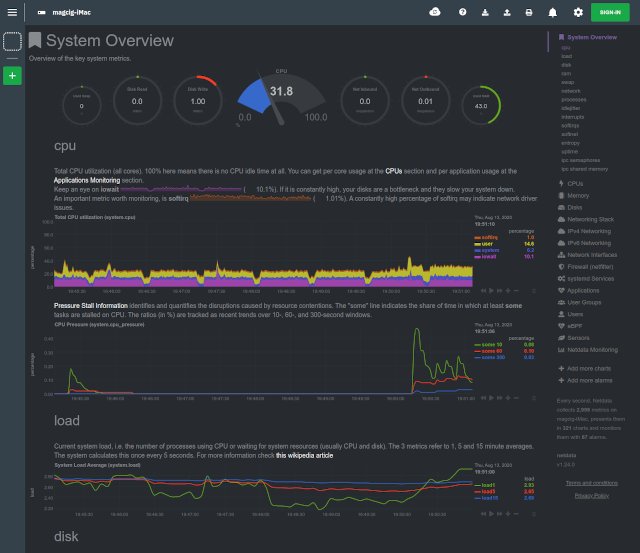
See below instructions for Monitoring a Remote Server with Netdata Cloud service.
-
6. Netdata Getting Started Guide
Getting Started with Netdata Remote Monitoring on KDE Neon GNU/Linux
So Now I’m truly Happy if this Guide could Help you to Install Netdata on KDE Neon!
Contents