Installing Driver
-
7. Downloading Realtek rtl8821CE Driver
Download Realtek Driver for Ubuntu GNU/Linux
-
8. Extracting Realtek rtl8821CE Driver
And then Extract Driver Archive into /tmp
Possibly Double-Click/Right-Click on Package and Open with Archive Manager:
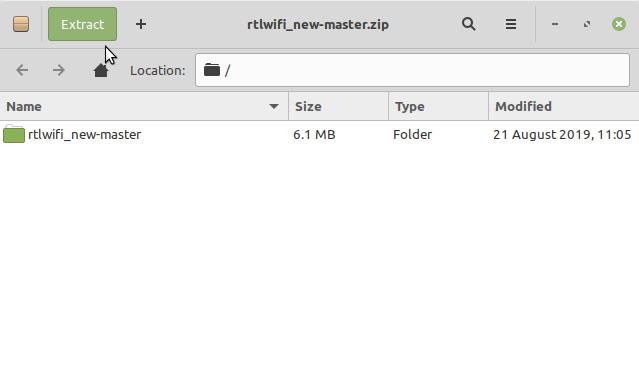
Or from Command Line:unzip -d /tmp/ *master.zip
-
9. Removing Apt Driver
First, to Remove rtl8821CE DKMS Apt Driver
This only if it was installed, in any case try:sudo apt remove --purge rtl8821ce-dkms
And if yes then reboot with:
sudo reboot
-
10. Installing Realtek rtl8821CE Driver
Now to Install Wi-fi Driver for Ubuntu
Access the Target folder, in case of a Git Checkout modifies the Path accordingly:cd /tmp/*master
Or whatever else the Git Archive location.
And then to Setup it play:sudo ./dkms-install.sh
Last, in case of Troubles with Dkms you may Try with an Ordinary “make” “sudo make install” Setup.
-
8. Loading Realtek rtl8821CE Driver
Now to Load Realtek Driver into Ubuntu’s Kernel
Try to Load it with the following Command:sudo modprobe 8821ce
Possibly try to Reboot to Activate your Device:
sudo reboot
So Now I’m truly Happy if My Guide could Help you to Install Realtek rtl8821CE Driver on Ubuntu 18.04!
Contents