Installing
-
2. Setting Up Flatpak
How to Install Flatpak on Mint
To check if it’s already there:
which flatpak
-
3. Installing Spotify Flatpak
Then to Install Spotify Flatpak App on Mint
To setup the Repo play:flatpak remote-add --if-not-exists flathub https://flathub.org/repo/flathub.flatpakrepo
For further Insight see the Flatpak Official Documentation.
And after:flatpak install https://flathub.org/repo/appstream/com.spotify.Client.flatpakref
This Spotify Client Flatpak is currently adjourned to the latest release.
The Flatpak App Setup do Not need the sudo Command because then it Runs confined into a Sandbox.
However you’ll be Prompted to Authenticate with your User or Admin Pass.
Then Confirm the proposed Setup with “Enter” and wait until the App is Downloaded and Installed.
4. Launching Spotify
Finally, Launch & Enjoy Spotify Music! :)
Use the desktop Launcher:
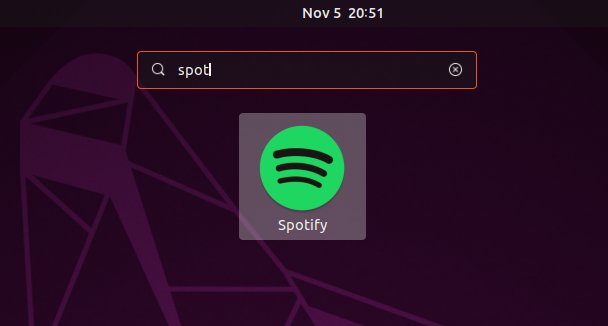
Or from Shell:
flatpak run com.spotify.Client
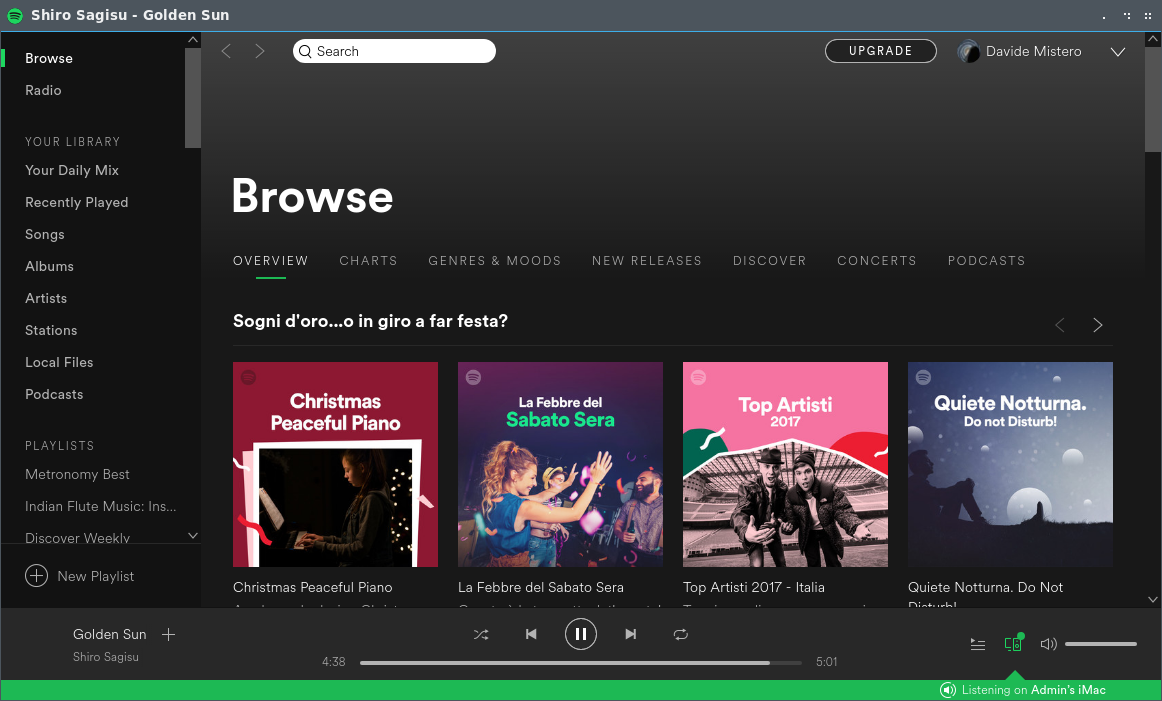
Linux Mint Best Software Installation Guides:
Best Software to Install on Linux Mint.
Contents