Installing
-
2. Downloading Google-Chrome
Download Google-Chrome for Ubuntu.
On Firefox Prompt Choose “Open with GDebi”:
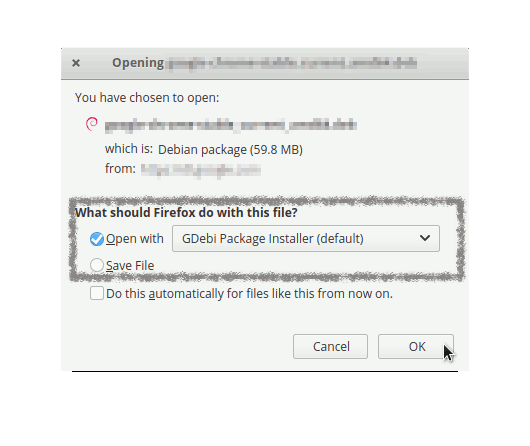
Or on Google-Chrome simply Choose the Package on the Bottom Panel:

-
3. Installing Google-Chrome
Right-Click on Chrome .deb >> Open with GDebi Package Installer.
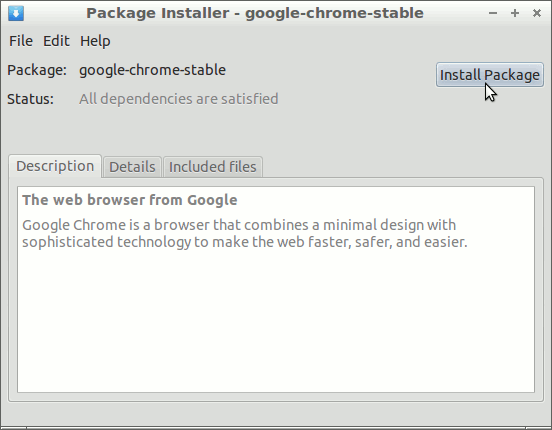
And then simply Click on Install Package
Or from Command Line like:sudo apt install ~/Downloads/google-chrome*.deb
But if you are in Trouble to Find the Location on Terminal then See: How to Access Downloads Folder from Browser.
-
4. Launching Google-Chrome
Finally, Run & Enjoy Google-Chrome on Linux Mint.
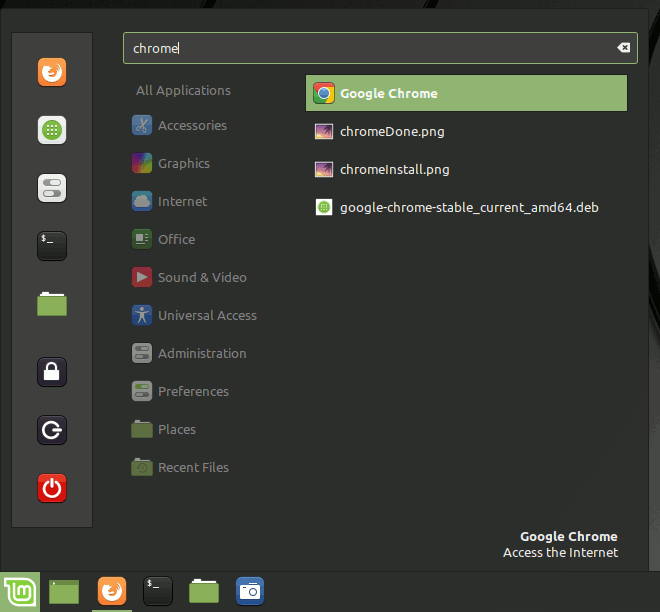
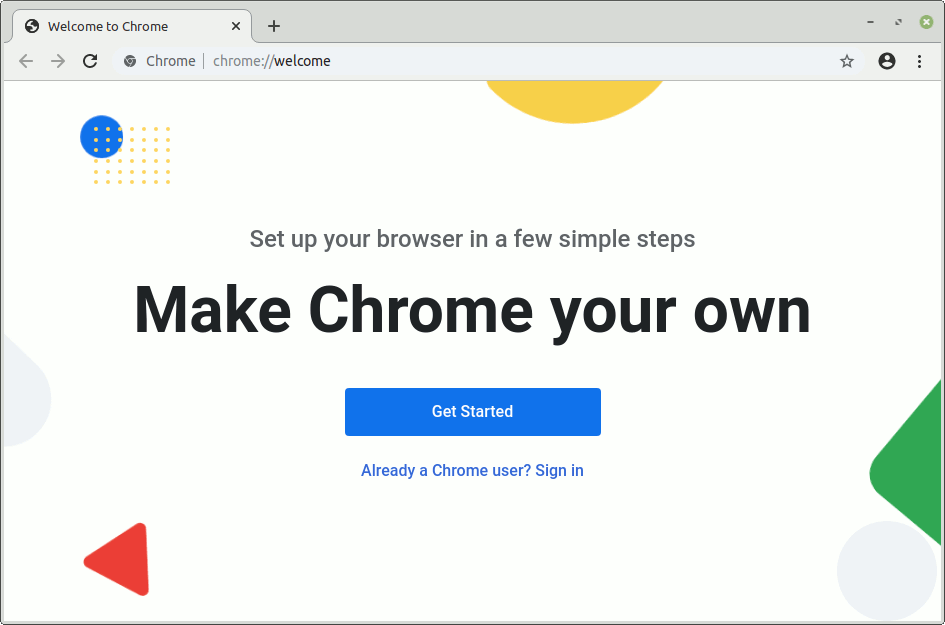
Contents
Tags: Browser Install Linux Mint, Browser Install Mint 20, Browser Install Mint Ulyana, Browser Linux Mint, Browser Linux Mint Install, Browser Linux Mint Installation, Browser Linux Mint Setup, Browser Mint 20, Browser Mint 20 Install, Browser Mint 20 Installation, Browser Mint 20 Setup, Browser Mint Ulyana, Browser Mint Ulyana Install, Browser Mint Ulyana Installation, Browser Mint Ulyana Setup, Chrome Browser Install Linux Mint, Chrome Browser Install Mint 20, Chrome Browser Install Mint Ulyana, Chrome Browser Linux Mint, Chrome Browser Linux Mint Install, Chrome Browser Linux Mint Installation, Chrome Browser Linux Mint Setup, Chrome Browser Mint 20, Chrome Browser Mint 20 Install, Chrome Browser Mint 20 Installation, Chrome Browser Mint 20 Setup, Chrome Browser Mint Ulyana, Chrome Browser Mint Ulyana Install, Chrome Browser Mint Ulyana Installation, Chrome Browser Mint Ulyana Setup, Chrome Install Linux Mint, Chrome Install Mint 20, Chrome Install Mint Ulyana, chrome linux mint, Chrome Linux Mint Install, Chrome Linux Mint Installation, Chrome Linux Mint Setup, Chrome Mint 20, Chrome Mint 20 Install, Chrome Mint 20 Installation, Chrome Mint 20 Setup, Chrome Mint Ulyana, Chrome Mint Ulyana Install, Chrome Mint Ulyana Installation, Chrome Mint Ulyana Setup, Google Chrome Install Linux Mint, Google Chrome Linux Mint Install, Google-Chrome Install Mint 20, Google-Chrome Install Mint Ulyana, google-chrome linux mint, Google-Chrome Linux Mint Installation, Google-Chrome Linux Mint Setup, Google-Chrome Mint 20, Google-Chrome Mint 20 Install, Google-Chrome Mint 20 Installation, Google-Chrome Mint 20 Setup, Google-Chrome Mint Ulyana, Google-Chrome Mint Ulyana Install, Google-Chrome Mint Ulyana Installation, Google-Chrome Mint Ulyana Setup, Install Browser Linux Mint, Install Browser Mint 20, Install Browser Mint Ulyana, Install Chrome Browser Linux Mint, Install Chrome Browser Mint 20, Install Chrome Browser Mint Ulyana, install chrome linux mint, Install Chrome Mint 20, Install Chrome Mint Ulyana, install google-chrome linux mint, Install Google-Chrome Mint 20, Install Google-Chrome Mint Ulyana, Linux Mint browser, Linux Mint Browser Installation, Linux Mint Chrome, Linux Mint Chrome Browser, Linux Mint Chrome Browser Installation, Linux Mint Chrome Installation, Linux Mint Google-Chrome, Linux Mint Google-Chrome Installation, Linux Mint Install Browser, Linux Mint Install Chrome, Linux Mint Install Chrome Browser, Linux Mint Install Google-Chrome, Mint 20 Browser, Mint 20 Browser Installation, Mint 20 Chrome, Mint 20 Chrome Browser, Mint 20 Chrome Browser Installation, Mint 20 Chrome Installation, Mint 20 Google-Chrome, Mint 20 Google-Chrome Installation, Mint 20 Install Browser, Mint 20 Install Chrome, Mint 20 Install Chrome Browser, Mint 20 Install Google-Chrome, Mint Ulyana Browser, Mint Ulyana Browser Installation, Mint Ulyana Chrome, Mint Ulyana Chrome Browser, Mint Ulyana Chrome Browser Installation, Mint Ulyana Chrome Installation, Mint Ulyana Google-Chrome, Mint Ulyana Google-Chrome Installation, Mint Ulyana Install Browser, Mint Ulyana Install Chrome, Mint Ulyana Install Chrome Browser, Mint Ulyana Install Google-Chrome, Setup Browser Linux Mint, Setup Browser Mint 20, Setup Browser Mint Ulyana, Setup Chrome Browser Linux Mint, Setup Chrome Browser Mint 20, Setup Chrome Browser Mint Ulyana, Setup Chrome Linux Mint, Setup Chrome Mint 20, Setup Chrome Mint Ulyana, Setup Google-Chrome Linux Mint, Setup Google-Chrome Mint 20, Setup Google-Chrome Mint Ulyana