GNU/Linux Fedora 33 Installing Eclipse Java EE IDE – Step by step Guide
How to Install Eclipse IDE 2025-06 R for Java EE on Fedora 33 64-bit GNU/Linux desktop – Step by step Tutorial.
And the Eclipse IDE for Fedora 33 is written in Java and it contains a base Workspace and an extensible Plug-in System for customizing the Environment.
Here’s an overview of Eclipse IDE Features:
- Features and Capabilities: Eclipse provides a rich set of features and capabilities to support software development, including code editing, debugging, testing, version control integration, and more. It offers a highly customizable and extensible architecture, allowing developers to tailor the IDE to their specific needs.
- Supported Languages: While Eclipse is primarily known for Java development, it supports a wide range of programming languages through the use of plugins. These languages include but are not limited to C/C++, Python, PHP, JavaScript, Ruby, and more.
- Plugin Ecosystem: Eclipse boasts a vibrant ecosystem of plugins and extensions developed by the community and third-party vendors. These plugins add functionality for various tasks such as web development, database management, modeling, and integration with external tools and frameworks.
- Integrated Development Environment: Eclipse provides an integrated environment for all stages of the software development lifecycle. It includes features for project management, code compilation, debugging, testing, and deployment. Additionally, it supports collaborative development through features like version control integration and team collaboration tools.
- Rich Editing Tools: Eclipse offers powerful code editing tools with features like syntax highlighting, code completion, refactoring, and code templates. It also provides support for navigating code, searching for symbols, and organizing project files.
- Debugging and Testing: Eclipse includes comprehensive debugging tools for identifying and fixing errors in code. It supports various debugging techniques, breakpoints, watchpoints, and variable inspection. Additionally, it provides tools for running and managing unit tests and integration tests.
- Version Control Integration: Eclipse integrates with version control systems such as Git, SVN (Subversion), CVS, and others. It provides tools for managing repositories, committing changes, branching, merging, and resolving conflicts.
- Community and Support: Eclipse has a large and active community of developers, users, and contributors who provide support, documentation, tutorials, and plugins. The Eclipse Foundation oversees the development and governance of the Eclipse IDE project and its ecosystem.
Especially relevant: this a System Wide Setup, for a Local one simply Extract and Run it from inside the Home Directory.
Finally, you find included detailed instructions about How to Getting Started with Eclipse Java EE Apps Development.

-
1. Launching Terminal
Open Terminal Window
(Press “Enter” to Execute Commands).In case first see: Terminal QuickStart Guide.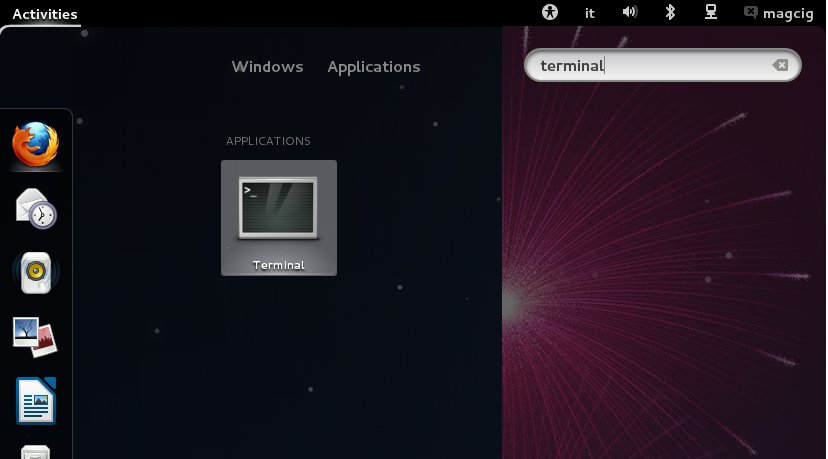
Contents