Installing B43 Firmware
[ad_slider autoplay=”true” interval=”8″ count=”5″]
-
3. Downloading B43 Firmware
Download B43 Firmware for RHEL 7 GNU/Linux
B43 Firmware for Red Hat[ad_slider autoplay=”true” interval=”8″ count=”5″]If you are using Firefox then on Prompt Choose “Open with Archive Manager”:

Or After try to Select the Package by the Downloads Button on Top Panel:

Instead, on Google-Chrome simply try to Choose the Package on the Bottom Panel:

-
4. Extracting B43 Firmware Archive
Then Extract B43 Firmware into /tmp Directory
If it does Not Open automatically then Double-Click on File Manager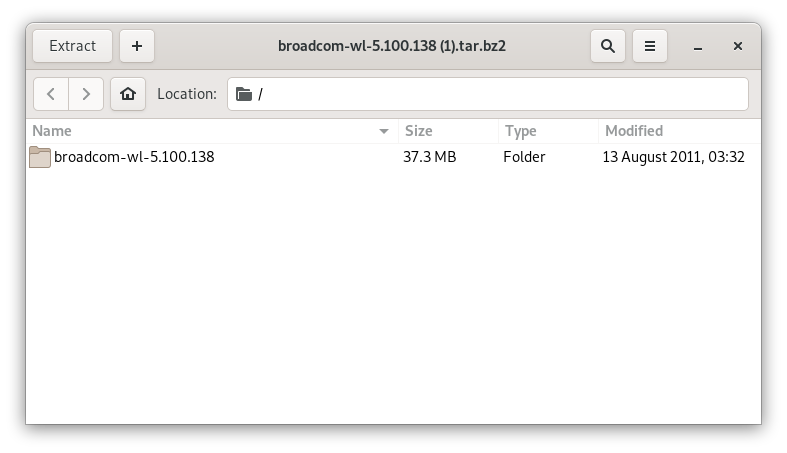
Or from Command Line:tar xvjf ~/Downloads/*.tar.bz2 -C /tmp/
Finally, if you are in Trouble to Find Out it on Terminal See: How to Access Downloads Folder from Browser.
-
5. Setting up Broadcom B43 Firmware
Now to Install Broadcom B43 Firmware on RHEL 7
Simply play:sudo b43-fwcutter -w /lib/firmware /tmp/broadcom-wl-5.100.138/linux/wl_apsta.o
And then Reboot:
sudo reboot
Finally, I wish you Happy Wireless Internet on RHEL 7 with Broadcom B43 Firmware! :)
Contents