Getting-Started
-
4. Launching Koala
Finally, Launch & Enjoy Koala
Now, to Start from Shell simply:koala
Or Make Use of the desktop Launcher:
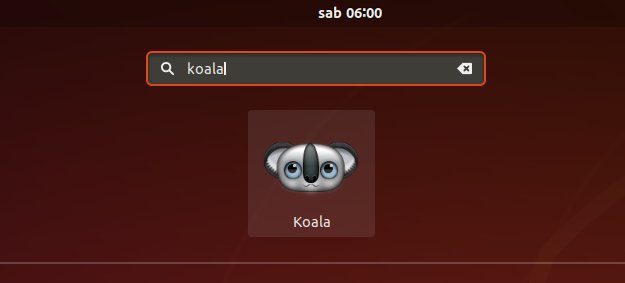
-
5. Koala Getting Started Guide
Getting Started with Koala for Ubuntu GNU/Linux
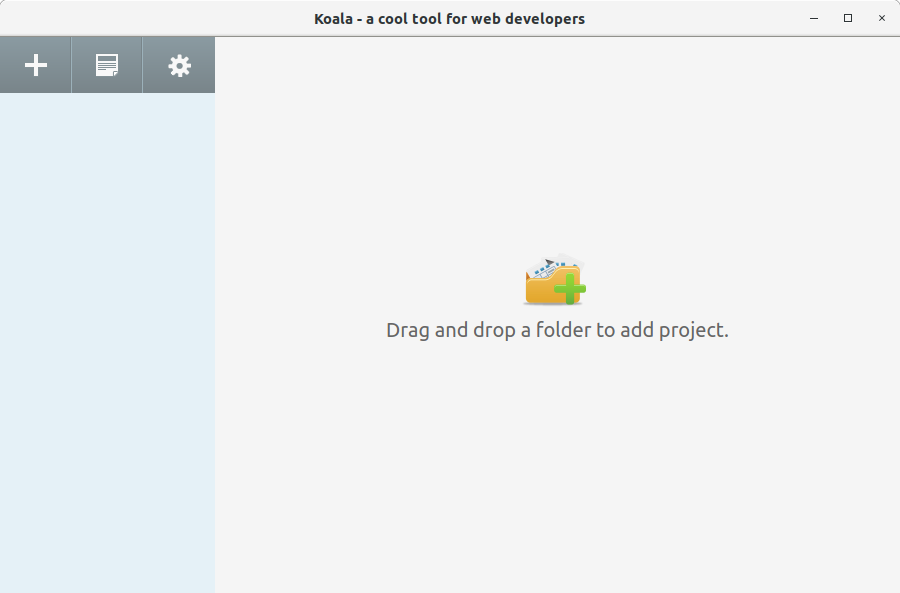
So Now I’m truly Happy if this Info could Help you to Install Koala on Ubuntu 20.10!
Contents
Tags: CoffeeScript Compiler Install Ubuntu 20.10, CoffeeScript Compiler Install Ubuntu Groovy, CoffeeScript Compiler Ubuntu 20.10, CoffeeScript Compiler Ubuntu 20.10 Install, CoffeeScript Compiler Ubuntu 20.10 Installation, CoffeeScript Compiler Ubuntu 20.10 Setup, CoffeeScript Compiler Ubuntu Groovy, CoffeeScript Compiler Ubuntu Groovy Install, CoffeeScript Compiler Ubuntu Groovy Installation, CoffeeScript Compiler Ubuntu Groovy Setup, Compass Compiler Install Ubuntu 20.10, Compass Compiler Install Ubuntu Groovy, Compass Compiler Ubuntu 20.10, Compass Compiler Ubuntu 20.10 Install, Compass Compiler Ubuntu 20.10 Installation, Compass Compiler Ubuntu 20.10 Setup, Compass Compiler Ubuntu Groovy, Compass Compiler Ubuntu Groovy Install, Compass Compiler Ubuntu Groovy Installation, Compass Compiler Ubuntu Groovy Setup, Install CoffeeScript Compiler Ubuntu 20.10, Install CoffeeScript Compiler Ubuntu Groovy, Install Compass Compiler Ubuntu 20.10, Install Compass Compiler Ubuntu Groovy, Install Koala Ubuntu 20.10, Install Koala Ubuntu Groovy, Install Less Compiler Ubuntu 20.10, Install Less Compiler Ubuntu Groovy, Install Sass Compiler Ubuntu 20.10, Install Sass Compiler Ubuntu Groovy, Koala Install Ubuntu 20.10, Koala Install Ubuntu Groovy, Koala Ubuntu 20.10 Install, Koala Ubuntu 20.10 Installation, Koala Ubuntu 20.10 Setup, Koala Ubuntu Groovy, Koala Ubuntu Groovy Install, Koala Ubuntu Groovy Installation, Koala Ubuntu Groovy Setup, Less Compiler Install Ubuntu 20.10, Less Compiler Install Ubuntu Groovy, Less Compiler Ubuntu 20.10, Less Compiler Ubuntu 20.10 Install, Less Compiler Ubuntu 20.10 Installation, Less Compiler Ubuntu 20.10 Setup, Less Compiler Ubuntu Groovy, Less Compiler Ubuntu Groovy Install, Less Compiler Ubuntu Groovy Installation, Less Compiler Ubuntu Groovy Setup, Sass Compiler Install Ubuntu 20.10, Sass Compiler Install Ubuntu Groovy, Sass Compiler Ubuntu 20.10, Sass Compiler Ubuntu 20.10 Install, Sass Compiler Ubuntu 20.10 Installation, Sass Compiler Ubuntu 20.10 Setup, Sass Compiler Ubuntu Groovy, Sass Compiler Ubuntu Groovy Install, Sass Compiler Ubuntu Groovy Installation, Sass Compiler Ubuntu Groovy Setup, Setup CoffeeScript Compiler Ubuntu 20.10, Setup CoffeeScript Compiler Ubuntu Groovy, Setup Compass Compiler Ubuntu 20.10, Setup Compass Compiler Ubuntu Groovy, Setup Koala Ubuntu 20.10, Setup Koala Ubuntu Groovy, Setup Less Compiler Ubuntu 20.10, Setup Less Compiler Ubuntu Groovy, Setup Sass Compiler Ubuntu 20.10, Setup Sass Compiler Ubuntu Groovy, Ubuntu 20.10 CoffeeScript Compiler, Ubuntu 20.10 CoffeeScript Compiler Installation, Ubuntu 20.10 Compass Compiler, Ubuntu 20.10 Compass Compiler Installation, Ubuntu 20.10 Install CoffeeScript Compiler, Ubuntu 20.10 Install Compass Compiler, Ubuntu 20.10 Install Koala, Ubuntu 20.10 Install Less Compiler, Ubuntu 20.10 Install Sass Compiler, Ubuntu 20.10 Koala, Ubuntu 20.10 Koala Installation, Ubuntu 20.10 Less Compiler, Ubuntu 20.10 Less Compiler Installation, Ubuntu 20.10 Sass Compiler, Ubuntu 20.10 Sass Compiler Installation, Ubuntu Groovy CoffeeScript Compiler, Ubuntu Groovy CoffeeScript Compiler Installation, Ubuntu Groovy Compass Compiler, Ubuntu Groovy Compass Compiler Installation, Ubuntu Groovy Install CoffeeScript Compiler, Ubuntu Groovy Install Compass Compiler, Ubuntu Groovy Install Koala, Ubuntu Groovy Install Less Compiler, Ubuntu Groovy Install Sass Compiler, Ubuntu Groovy Koala, Ubuntu Groovy Koala Installation, Ubuntu Groovy Less Compiler, Ubuntu Groovy Less Compiler Installation, Ubuntu Groovy Sass Compiler, Ubuntu Groovy Sass Compiler Installation