Installing
-
2. Enabling 32-bit Architecture
Then to Enable the Needed 32-bit Arch:
sudo dpkg --add-architecture i386
Refresh the Repo Sources with:
sudo apt update
Authenticate with the User Admin Pass.
If Got “User is Not in Sudoers file” then see: How to Enable sudo. -
3. Downloading Acrobat Reader
Download Acrobat Reader .deb 32-bit Package
-
4. Installing Adobe Reader
Thent to Install Adobe Reader
First, to Access the Target try:cd $HOME/Downloads
Check the Package is there with:
ls . | grep Adb
But if you are in Trouble to Find the Location on Terminal then See: How to Access Downloads Folder from Browser.
And the to Install it:
sudo apt install ./AdbeRdr*.deb
-
5. Launching Adobe Reader
Finally, to Launch & Enjoy Adobe Reader:
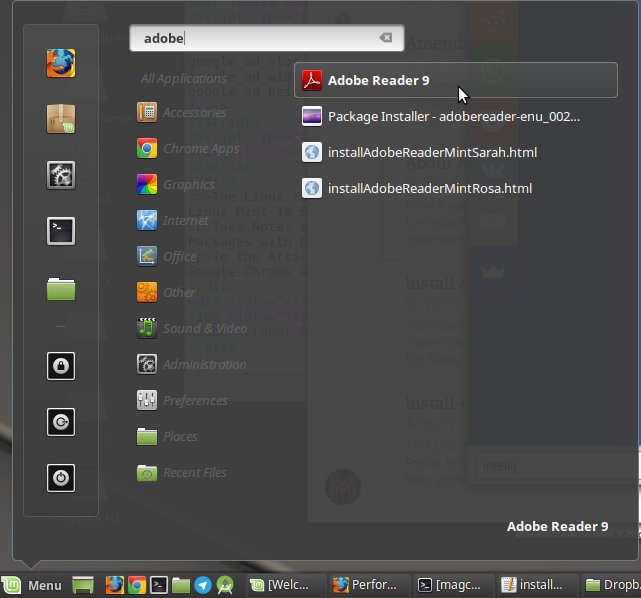
And Search for “adobe” :)
Contents