Setting Up
-
3. Installing HP Scanner Driver
Finally, to Install HP Scanner Driver
Change to the Directory containing the Downloaded HP Scanner Drivers Installercd ~/Downloads
Give Execution Permissions
chmod +x hplip*.run
Run the HP Scanner Drivers Installer
sudo ./hplip*.run
Confirm to “Install as Root” to avoid potentials installation issues…
Then you can simply Choose “a” for the Automatic Setup.
In Case of Upgrade when Prompted Confirm ro Re-Install with “i”.
For the others just Confirms the Defaults.
The Installer will Provide Automatically to Manage all the Software Dependencies!
During Installation you may be Prompted about to Unplug and Re-Plug the USB Connected Scanners:

In any cases you can Plug-In a New HP Device simply by Running this Command:sudo hp-setup
And then Following the Wizard…

-
4. Installing CUPS
And to Install CUPS on MX Linux
Simply run:sudo apt install cups cups-client cups-filters cups-ipp-utils
-
5. Running CUPS
Then to Start CUPS Service
Execute:sudo service cups start
And to Enable it at Boot:
sudo systemctl enable cups
-
6. Adding Printer
Finally, to Add Printer
First, Choose Printers: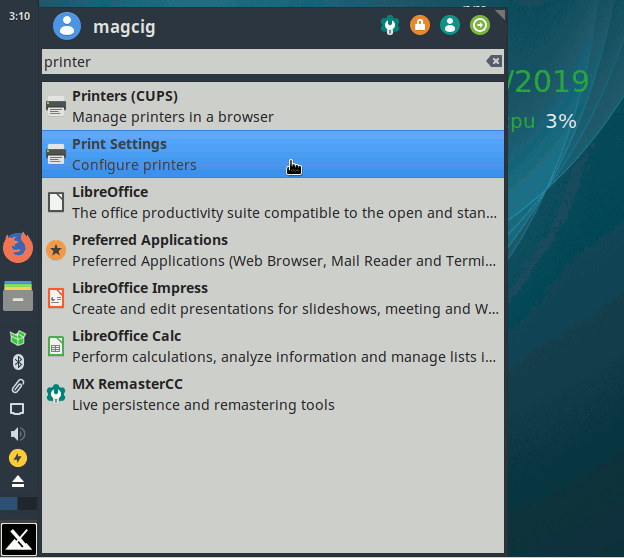
And then Add New Printer:
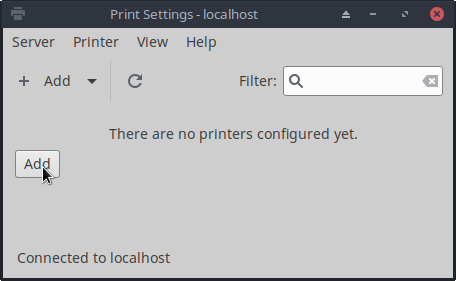
Follow the Wizard and the Printer should be successfully Founded and Installed…
Contents