GNU/Linux Zorin OS Installing VMware Workstation 15.5 Pro – Step by step Guide
How to Install VMware Workstation 15.5 Pro on Zorin OS LTS GNU/Linux 64-bit desktop – Step by step Tutorial.
And VMware Workstation 15.5 Pro for Zorin OS continues VMware’s tradition of delivering leading edge Features and Performance.
With support for the latest version of Windows and Linux, the latest Processors and Hardware, and the ability to connect to VMware vSphere and vCloud Air.
Especially relevant, for Linux VM Clients it’s recommended instead to see: KVM/QEMU Virtualization Guide!
Finally, included in the guide instructions to Install VMware Tools on VMware Workstation Guests.

-
1. Launching Shell Emulator
Open a Shell Terminal emulator window
(Press “Enter” to Execute Commands)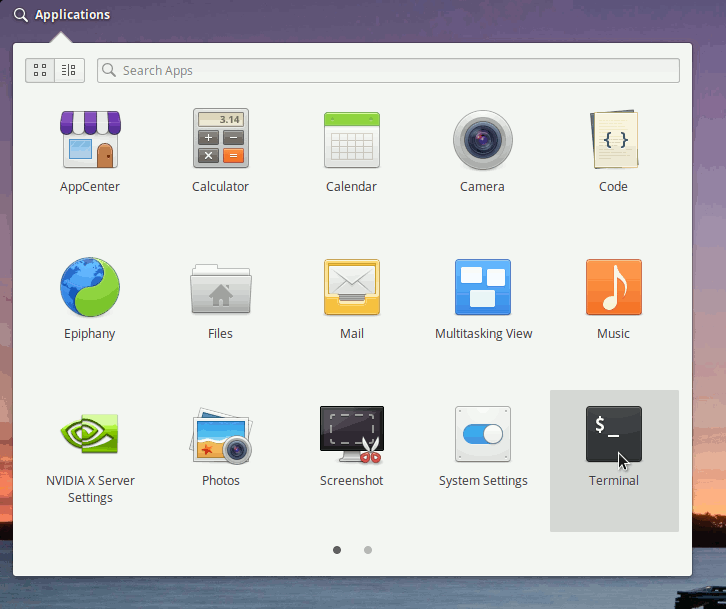
And Update Zorin OS Apt Repository:
sudo apt update
Authenticate with the User Admin Pass.
If Got “User is Not in Sudoers file” then see: How to Enable sudo. -
2. Installing Dependencies
Then to Install Required Packages
Simply run:sudo apt install gcc build-essential libaio1
Authenticate with the User Admin Pass.
If Got “User is Not in Sudoers file” then see: How to Enable sudo.
Contents