Setting Up
-
3. Downloading VMware Workstation 15.5 Pro
Download VMware Workstation 15.5 Pro (30 Days Trial)
-
4. Running Setup
After to Run VMware-Workstation Setup
If you Do Not Know where is located, then first try to look into the usual folder:ls $HOME/Downloads | grep Workstation
The grep Command Refine the output List showing only the entries Matching the Keyword.
But when downloaded with Firefox it may be instead into /tmp/mozilla* directory.
So then Access the VMware Workstation Bundle Location:cd $HOME/Downloads
Possibly, to check the Package is there:
ls | grep Workstation
The grep Command refine the output List showing only the entries Matching the Keyword.
But if you are in Trouble to Find it Out on Terminal See: How to Access Downloads Folder from Browser.
Next give Execution Permissions with:chmod +x ./VMware-Workstation*15*.bundle
Then Run the VMware Workstation Bundle:
sudo ./VMware-Workstation*15*.bundle
With this Take the Time and leave the Setup to Make all required Components.
-
5. Installing VMware Workstation 15.5 Pro
Then Launch VMware Workstation 15.5 Pro Wizard
From Command Line with:vmware
In case of Issue see: How to Install Kernel Modules Guide!

Accept the Licenses:
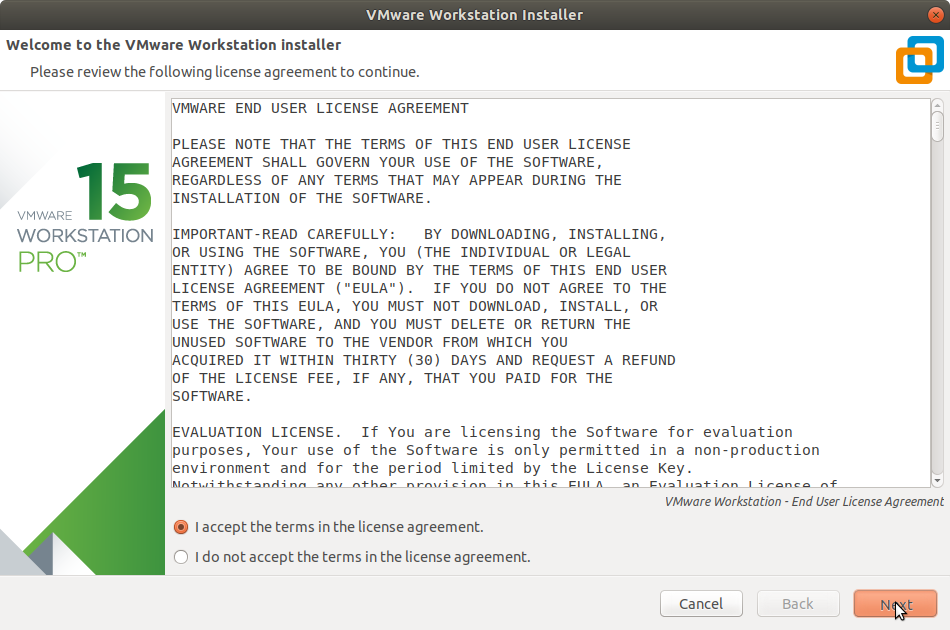
Next Choose if partecipating to VMware CEIP:
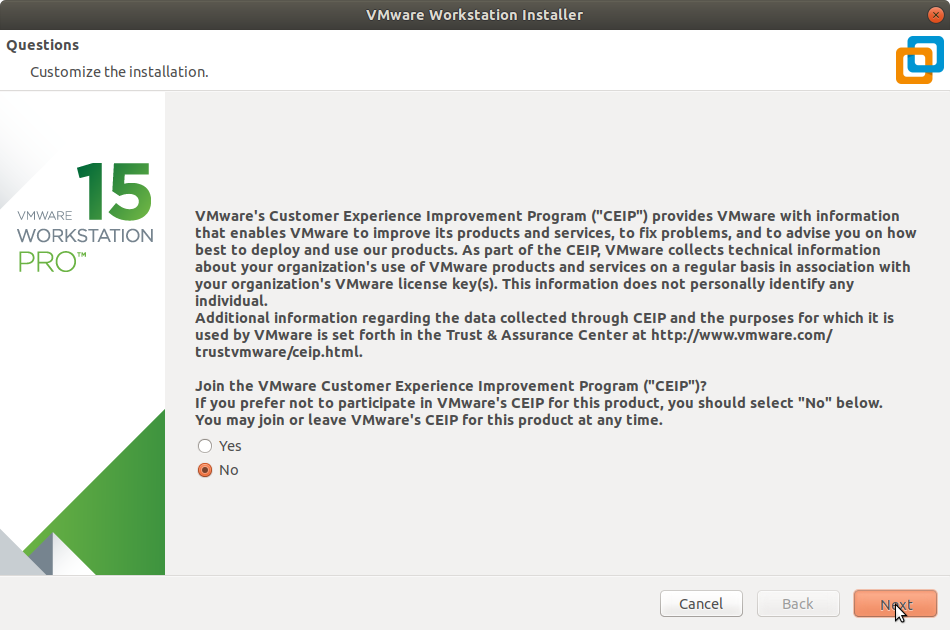
Possibly Insert the License Key if Already have One:
(You can always Set it up in a next time)
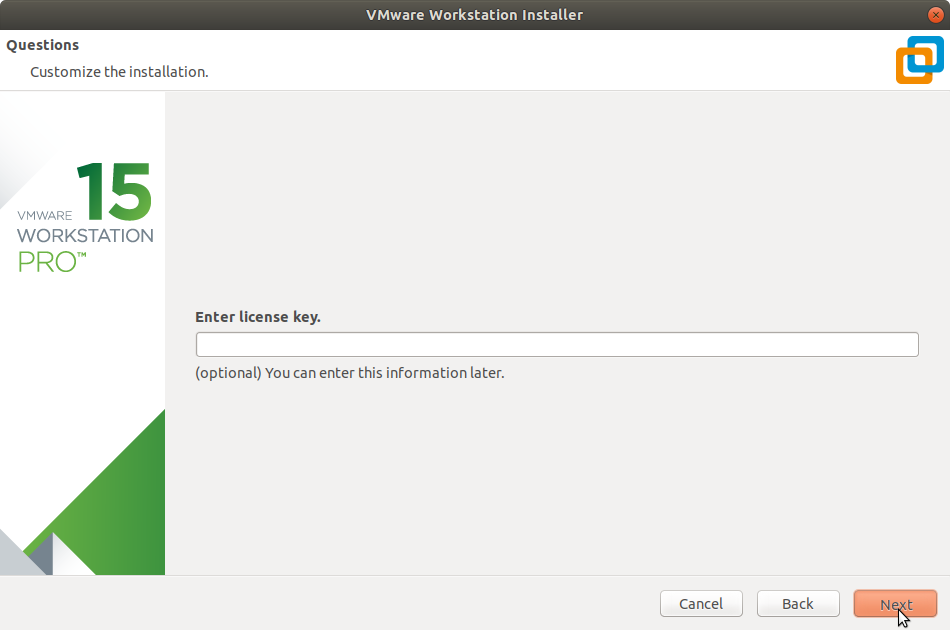
Then automatically Start Installation:
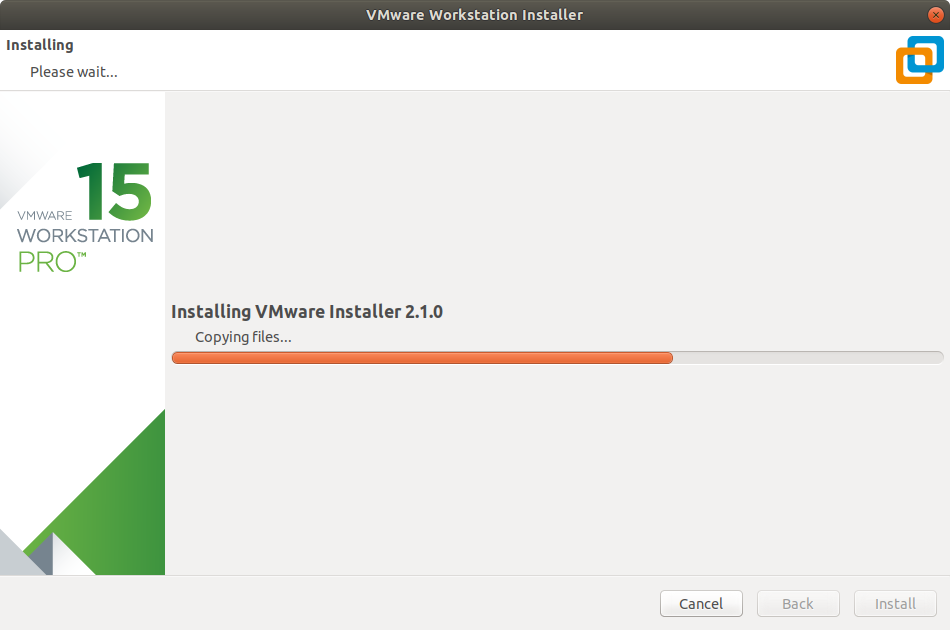
In a few while the Installation should be Successfully Achieved:
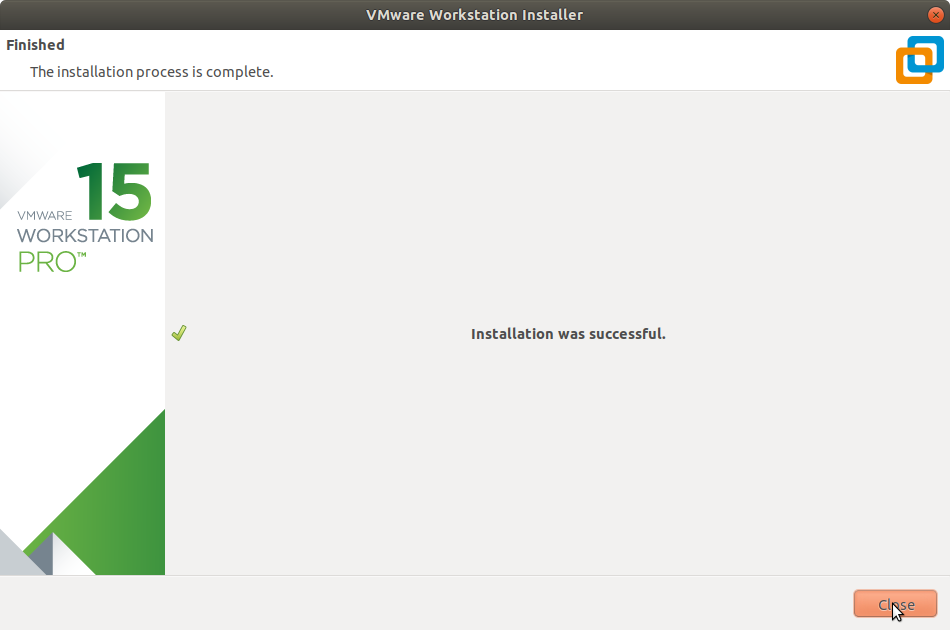
Contents