Installing
-
2. Making Parallels VM
How to Create a Parallels Virtual Machine from Linux ISO
-
3. Installing Linux Mint 20
First, Start the Linux Mint 20.x Mate VM.
Then, Double-Click on desktop Icon to Start Linux Mint 20.x Installer:
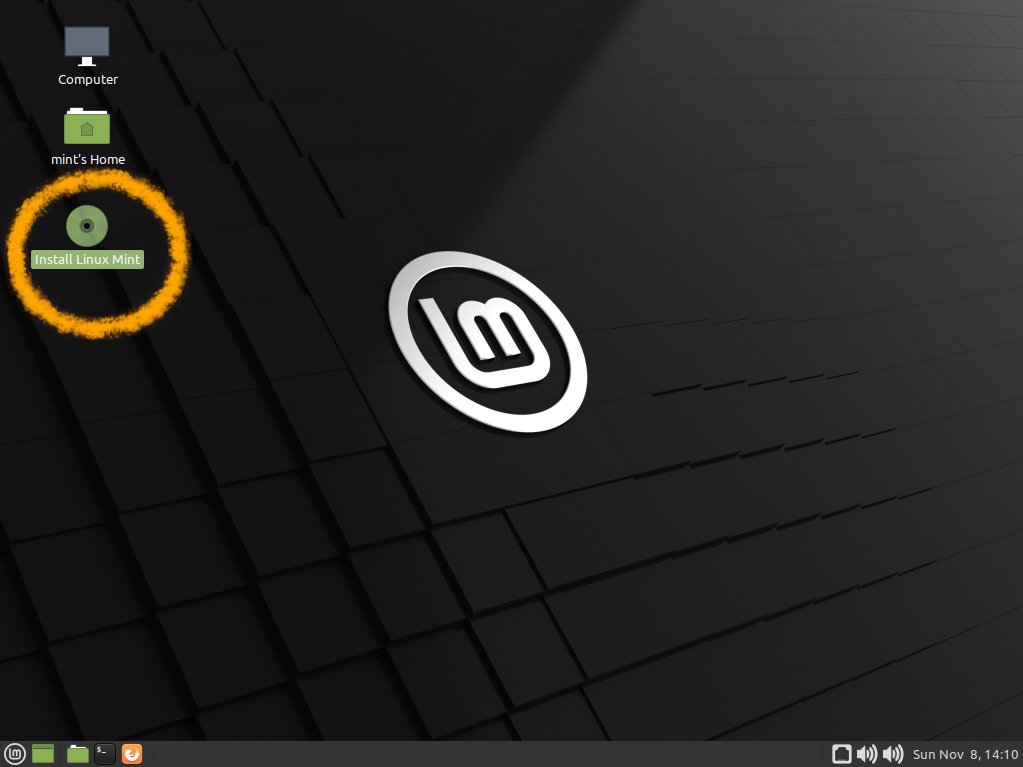
Select Installation Language on Welcome Screen:
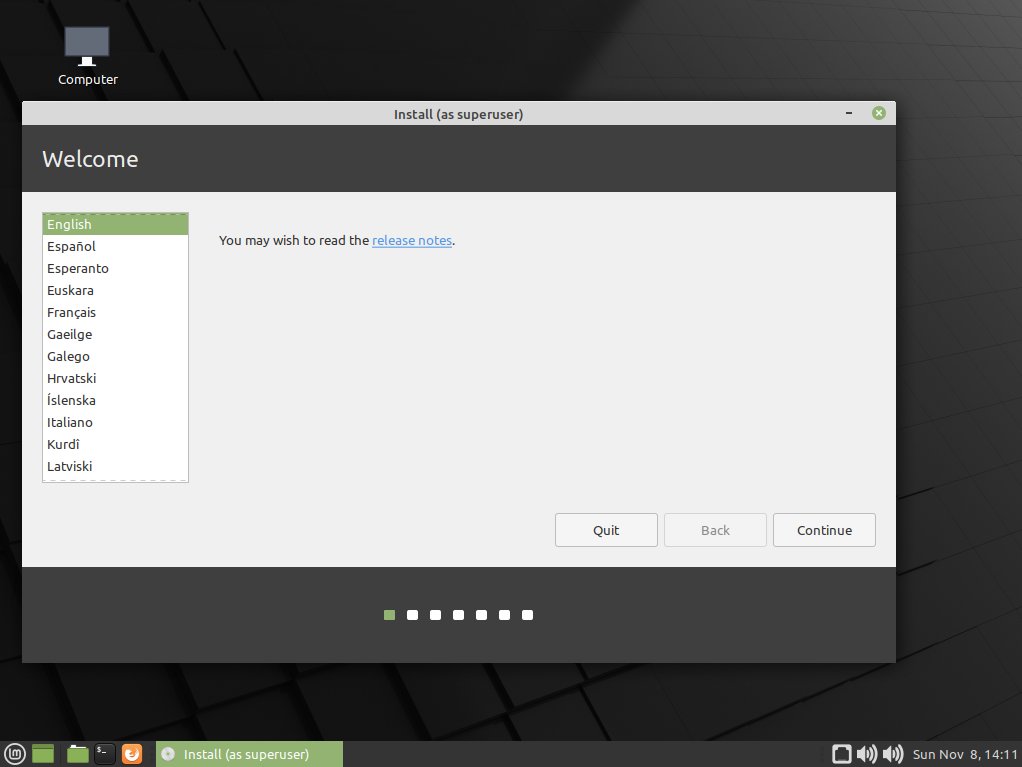
Set the Keyboard Layout:
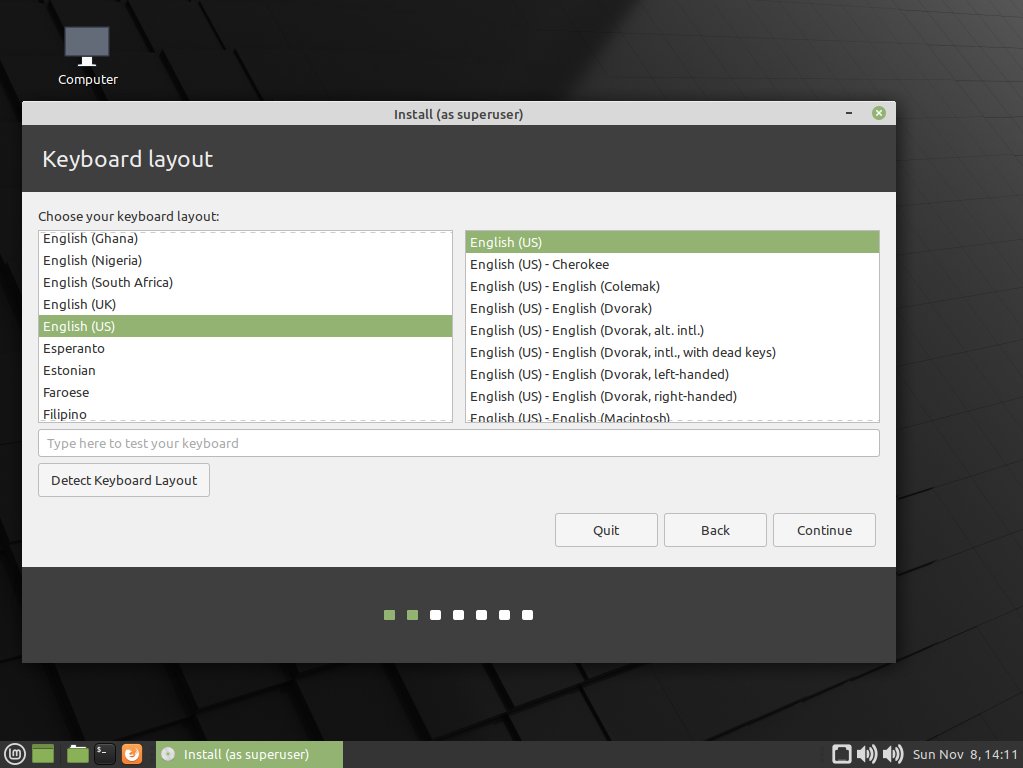
Check Box for the Multimedia Codecs Installation:
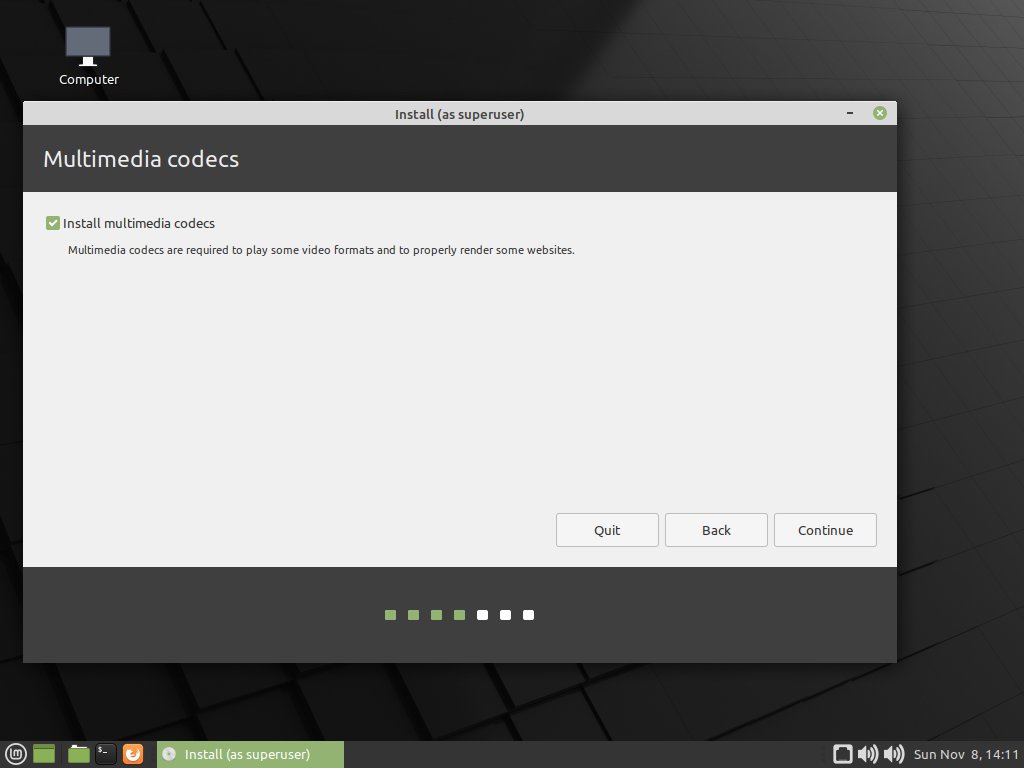
On Installation Type Confirm to Erase Disk:
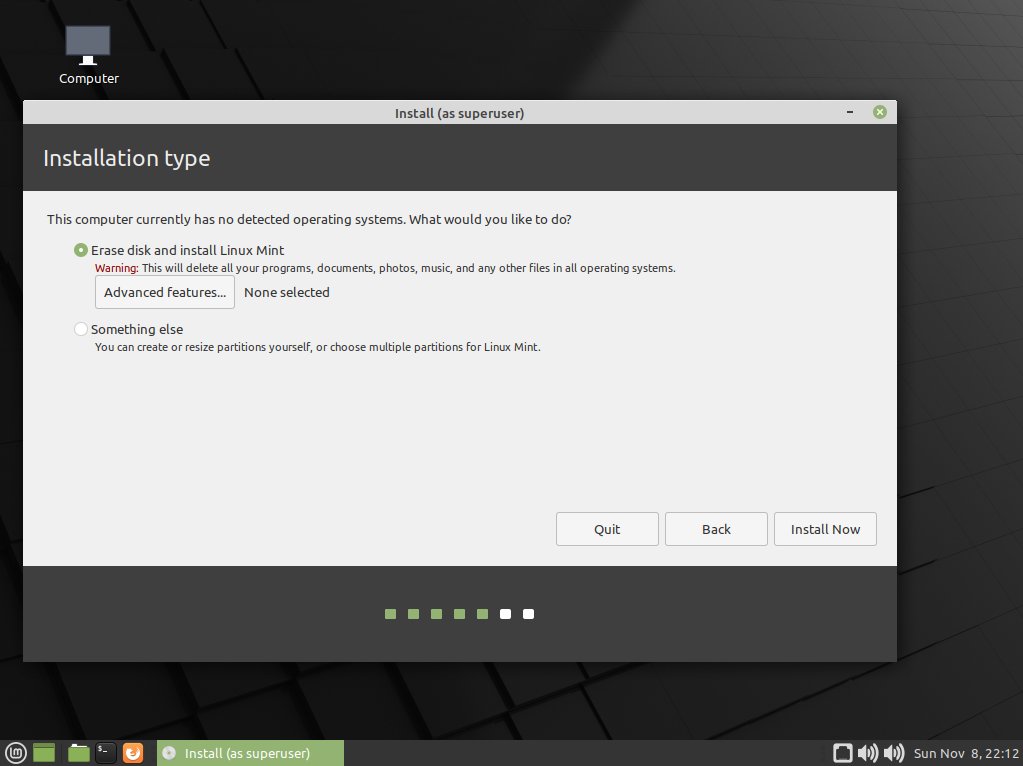
Again choose the Time-Zone:
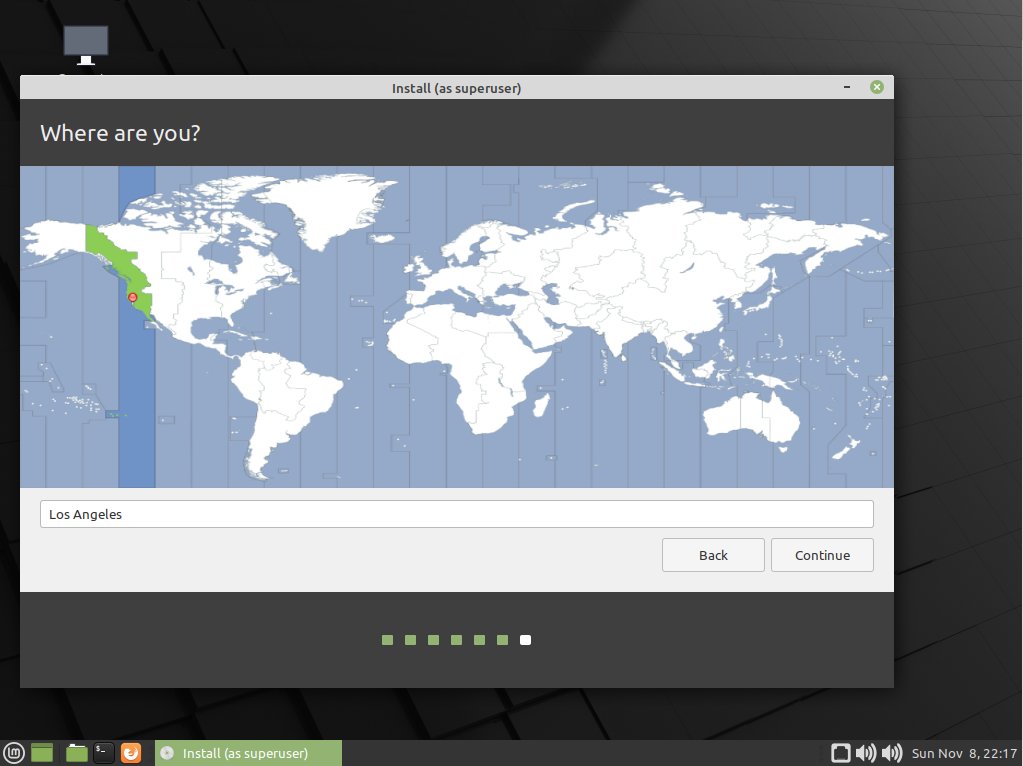
SetUp a regular User:
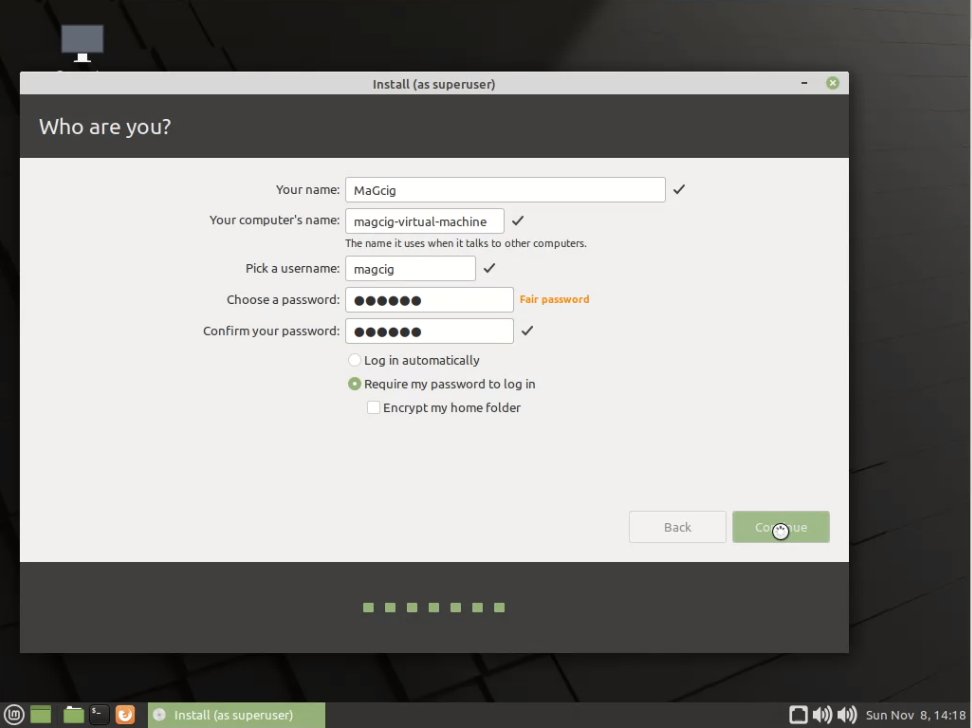
Follow the Linux Mint 20 Installation:
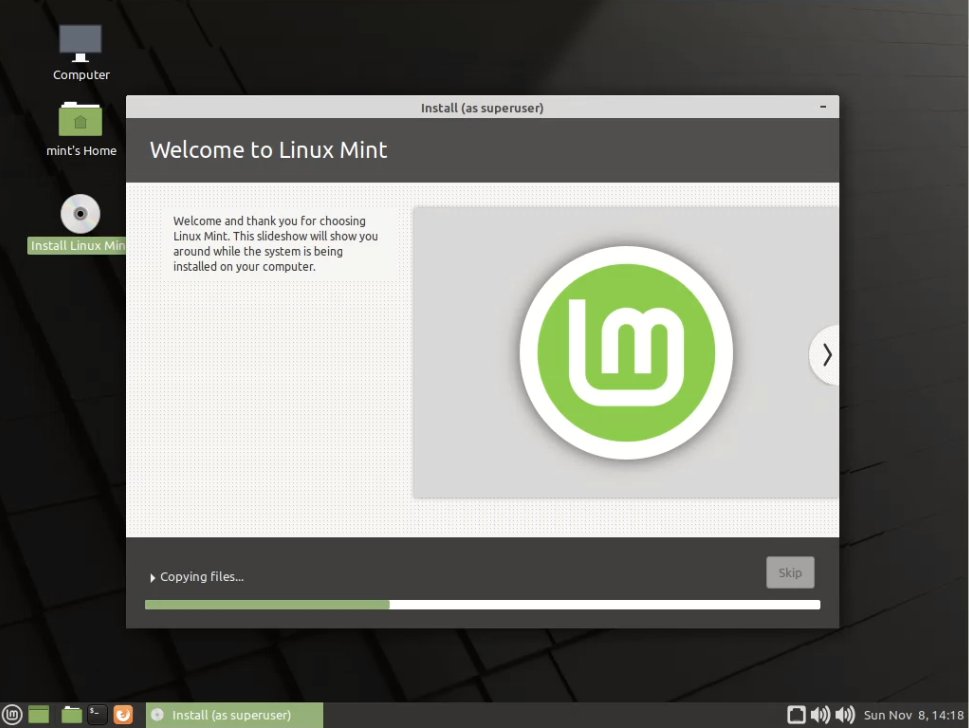
Next choose Restart Now:
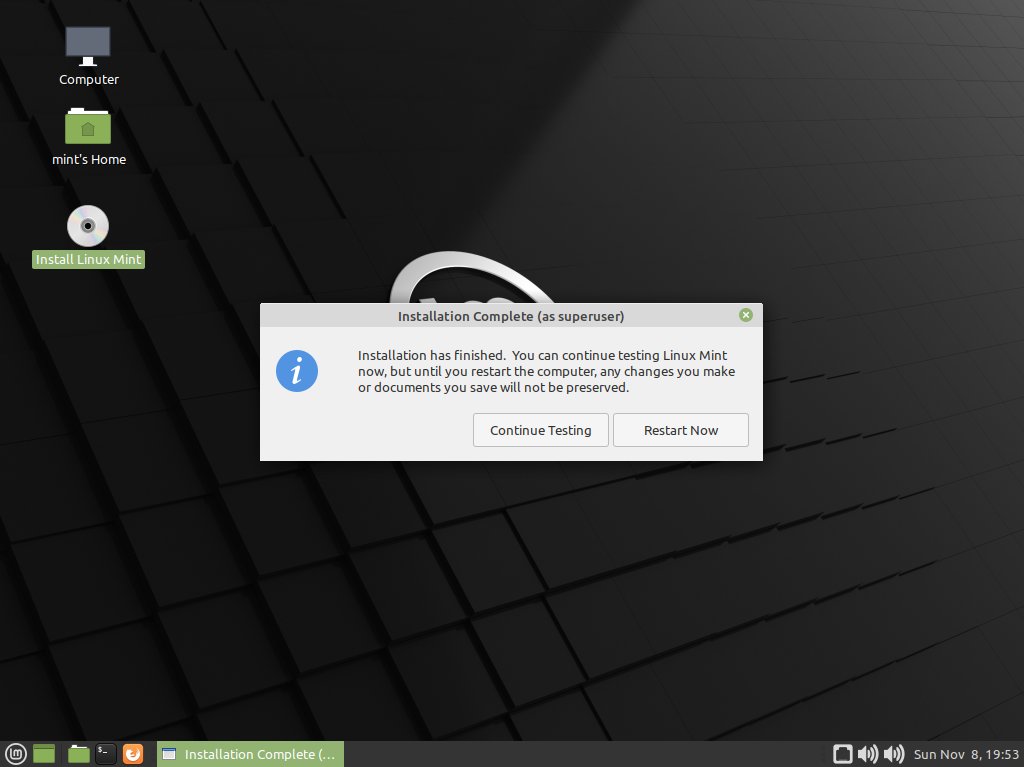
Contents