Installing
-
2. Shrinking Windows 8 Volume
How to Shrink the Windows 8 Installation Partition
-
3. Booting Fedora 33 Live
First, you may need Disabling Secure Boot and Setting up Boot from CD/DVD on Windows 8.
How to Start Up Windows 8 with Fedora CD/DVD/USB Live Media
So then Boot your PC with Fedora Live Media:
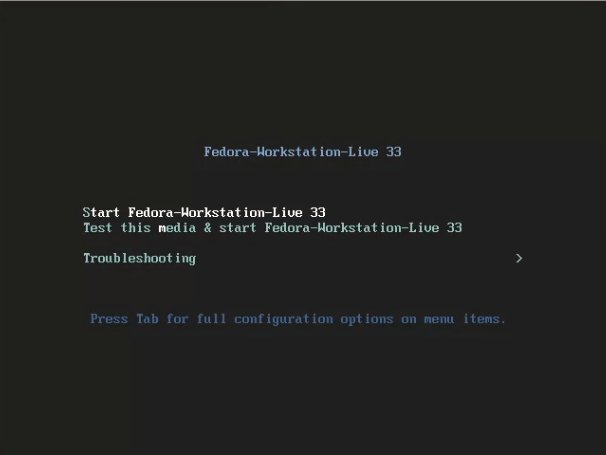
-
4. Installing Fedora 33 Workstation
Then follow with the Fedora 33 OS Installation
First, enter the Live User screen. (No password needed):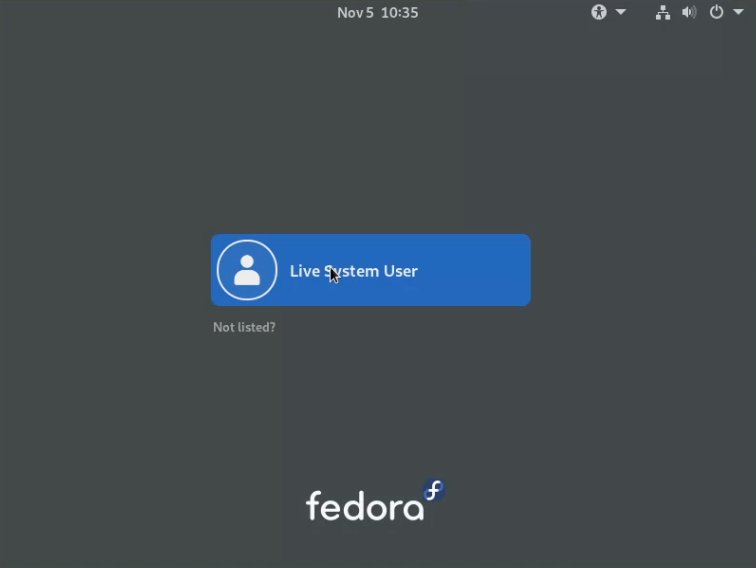
Then on displayed Wizard choose “Install to Hard Driver“:
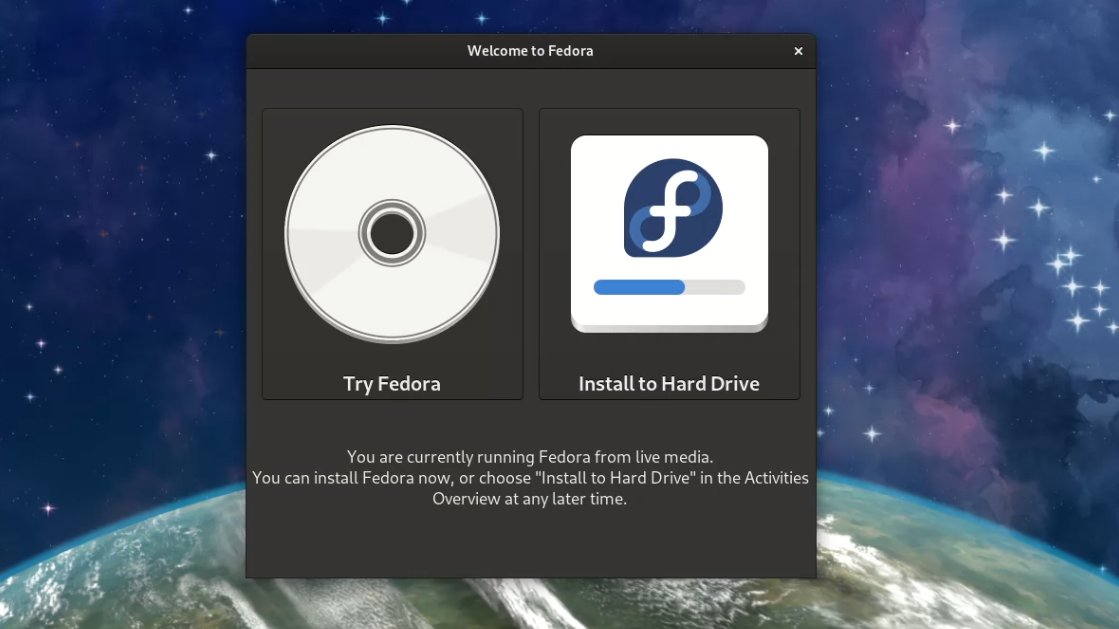
Choose the Language:
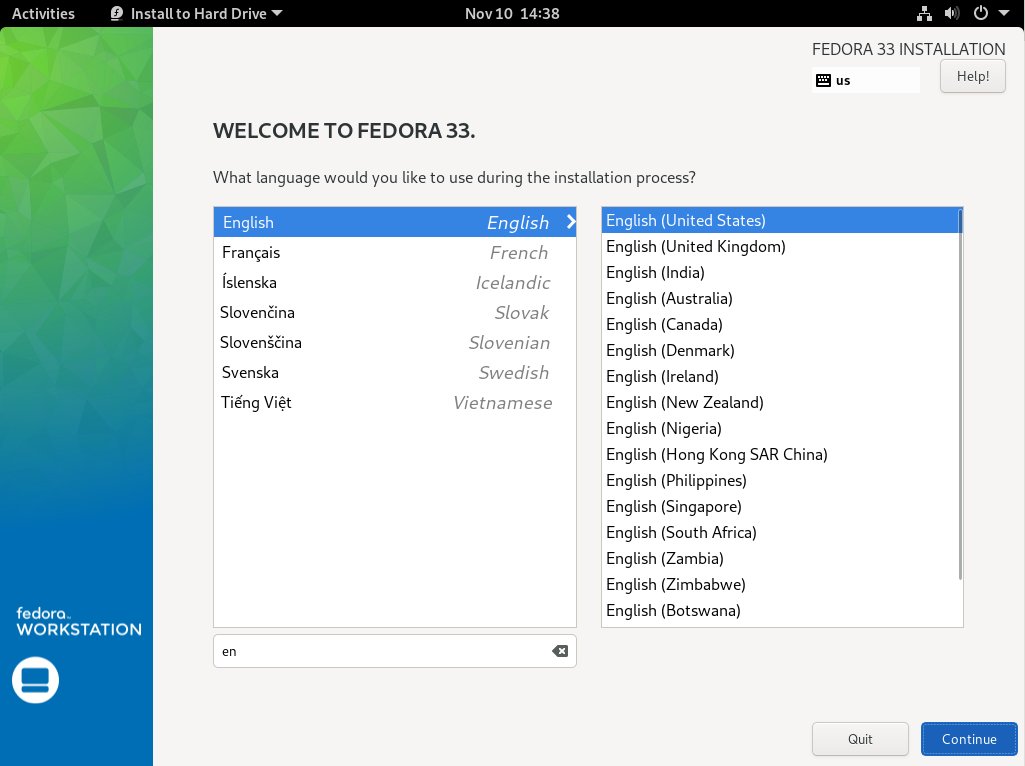
Next choose the Installation Destination:
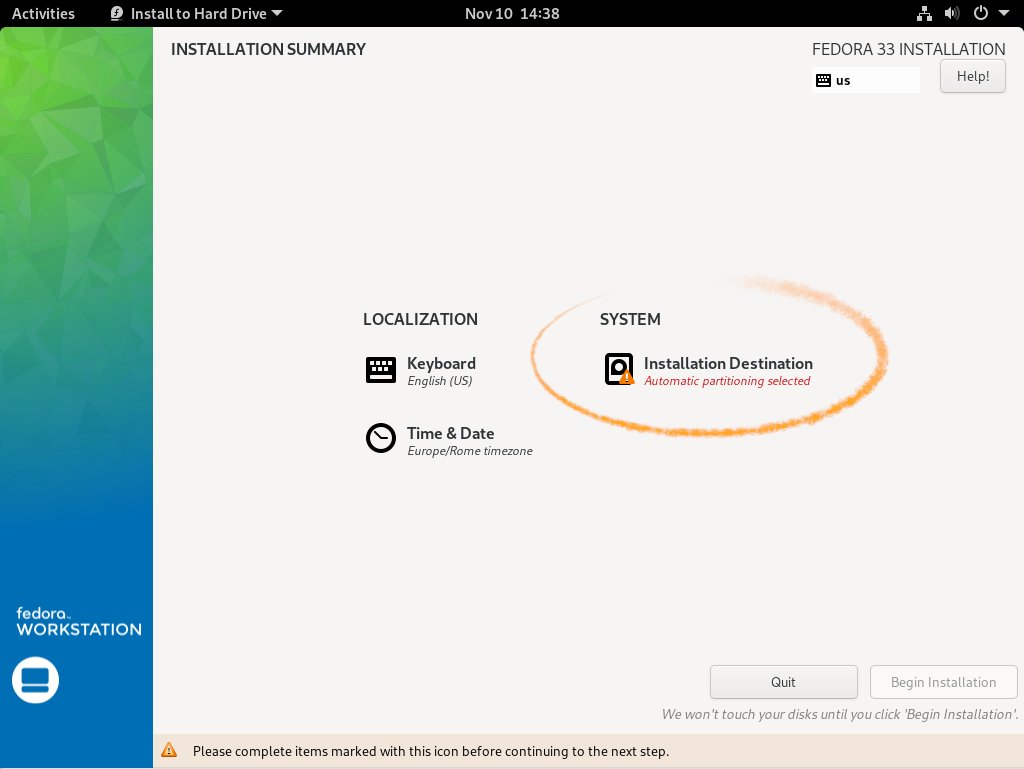
And provide to the Partitioning:
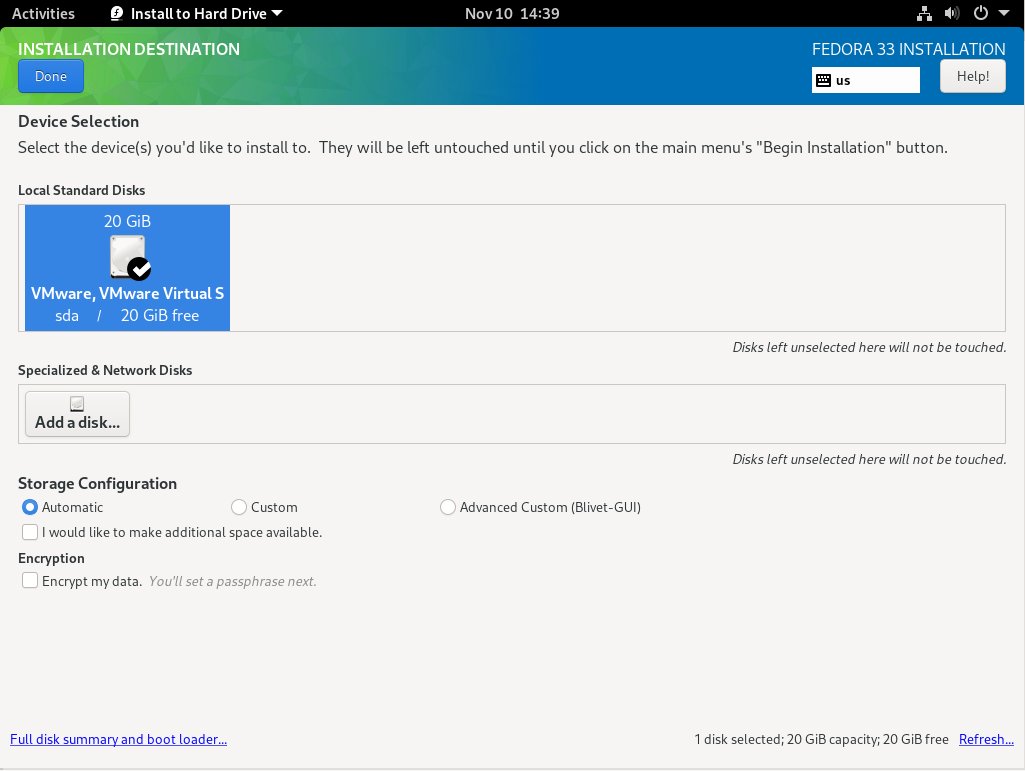
You may simply choose the proposed setup using the created Free Space!
Finally, confirm to Begin Installation:
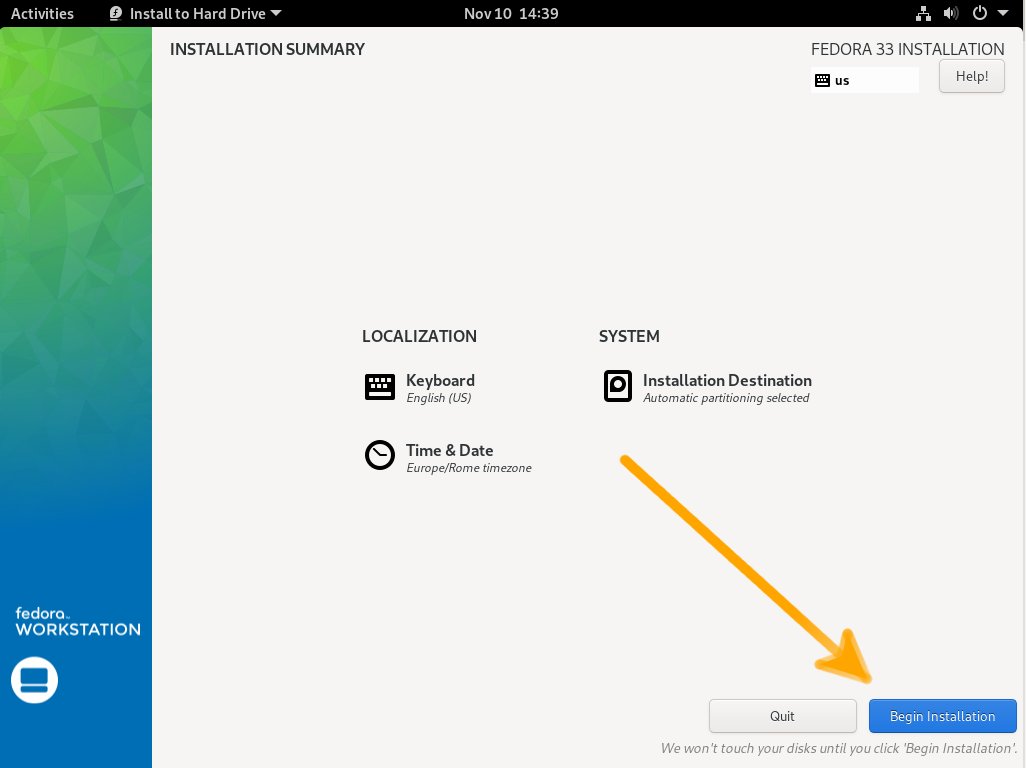
Contents