GNU/Linux MX Installing Rambox – Step by step Guide
How to Download and Install Rambox Community Edition on MX GNU/Linux desktop – Step by step Tutorial.
And Rambox for MX Linux is a Free and Open-source Electron based desktop App for Online Services like WhatsApp, Threema, Telegram, Google and several others.
Finally, Rambox dispose of 100+ Services with these Features:
- Sync your configuration between multiple computers.
- Master Password.
- Lock Rambox if you will be away for a period of time.
- Don’t disturb mode.
- Reorder applications in the tab bar.
- Notification badge in the tab.
- Minimize to tray.
- Mute audio to specific service.
- Separate tabs floating to the right.
- Disable a service instead of remove it.
- Start automatically on system startup.
- Custom Code Injection.
- Keyboard Shortcuts.
- Proxy.
- Switch from horizontal to vertical tab bar.

-
1. Launching Shell Emulator
Open a Terminal window
(Press “Enter” to Execute Commands)In case first see: Terminal QuickStart Guide.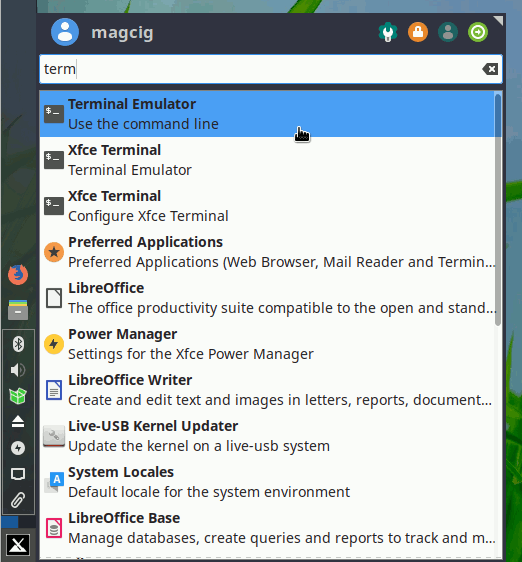
Contents