Partitioning
-
3. Partitioning Disk
First, choose to Install Android.
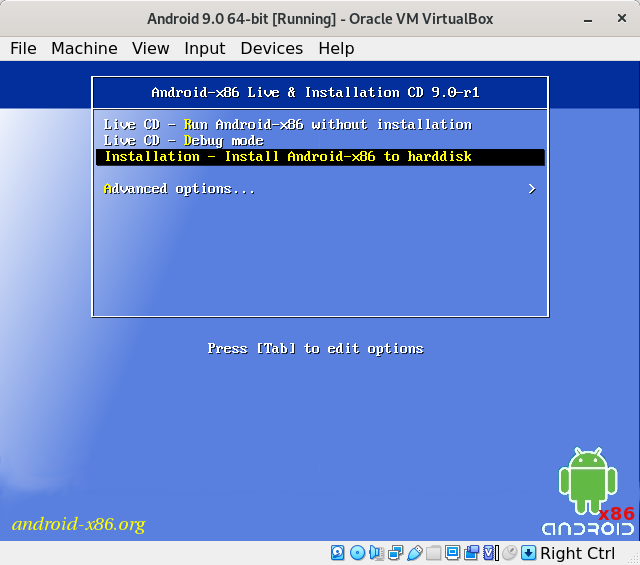
Then Select Create/Modify Partitions
Use the “C” Keystroke: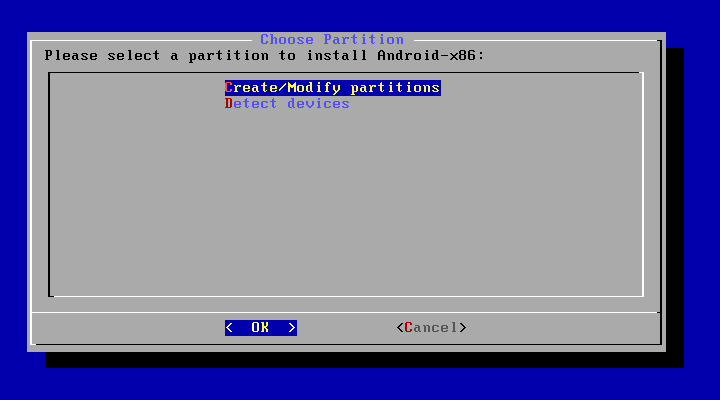
Confirm for No GPT:
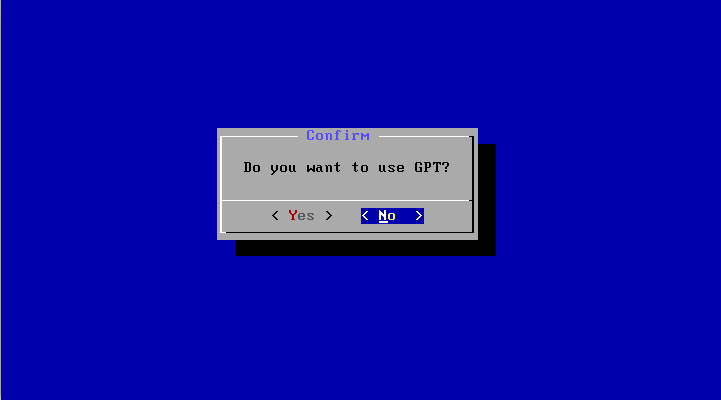
Then select New, use the “Tab” or Arrows to Navigate::
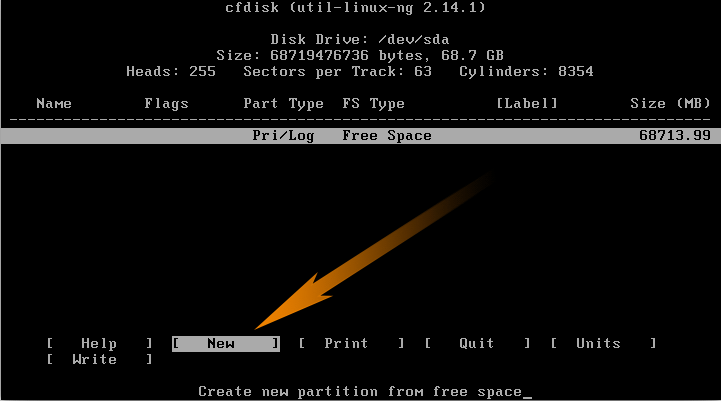
Confirm as Primary:
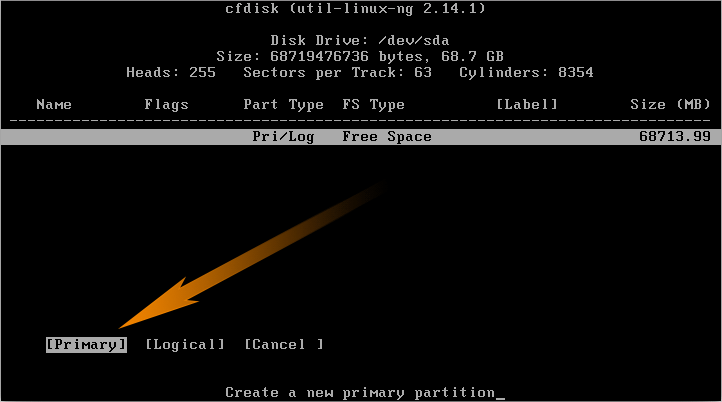
Again take the Default for the Size:
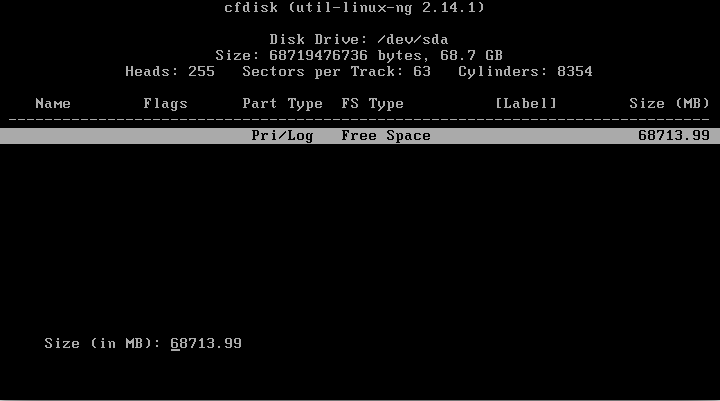
And choose to toggle Bootable Flag:
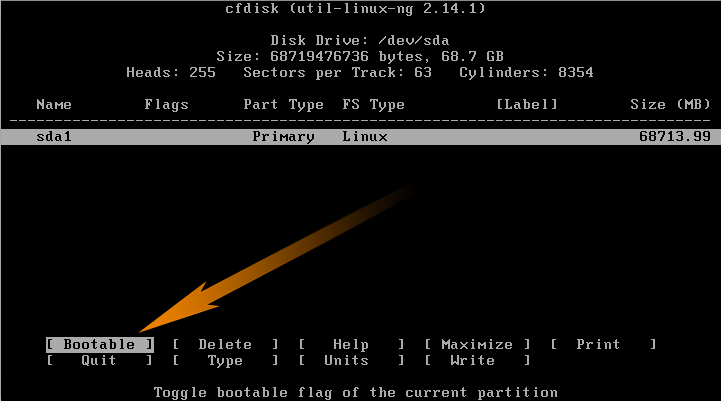
Last, Write Partition Table to Disk:
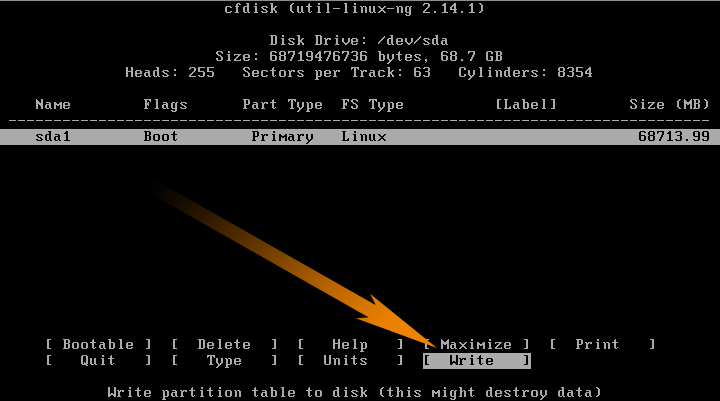
Again confirm for Writing:
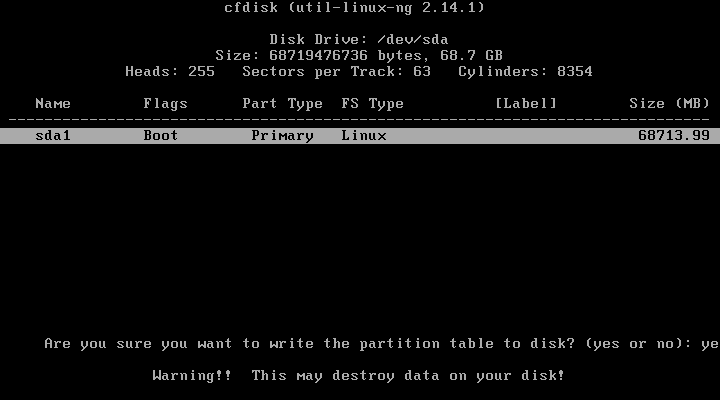
Finally, Quit cfdisk Partitioner:
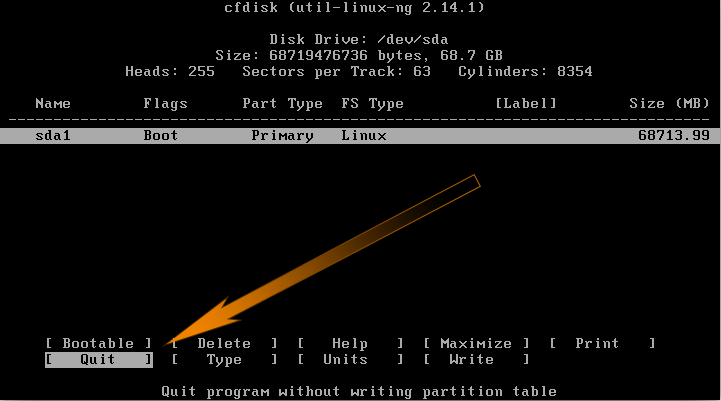
Contents