Importing Photos
-
2. Installing Shotwell
How to Install Shotwell on Pop!_OS GNU/Linux desktops
-
3. Launching Shotwell
Then Launch Shotwell Image Manager
Simply search into Apps: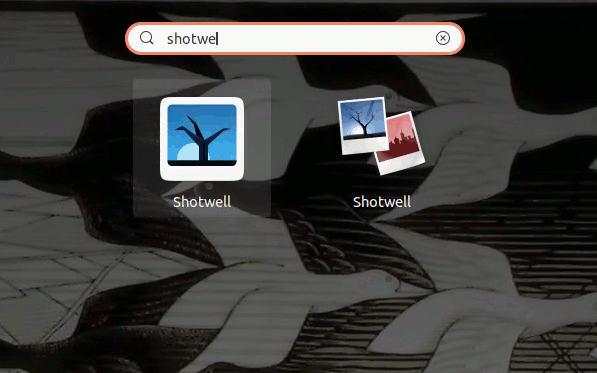
Or from Shell with:
shotwell
-
4. Importing Android Photos
If warned about “Android the Camera is locked by another Application” then Eject the Device on the File Manager: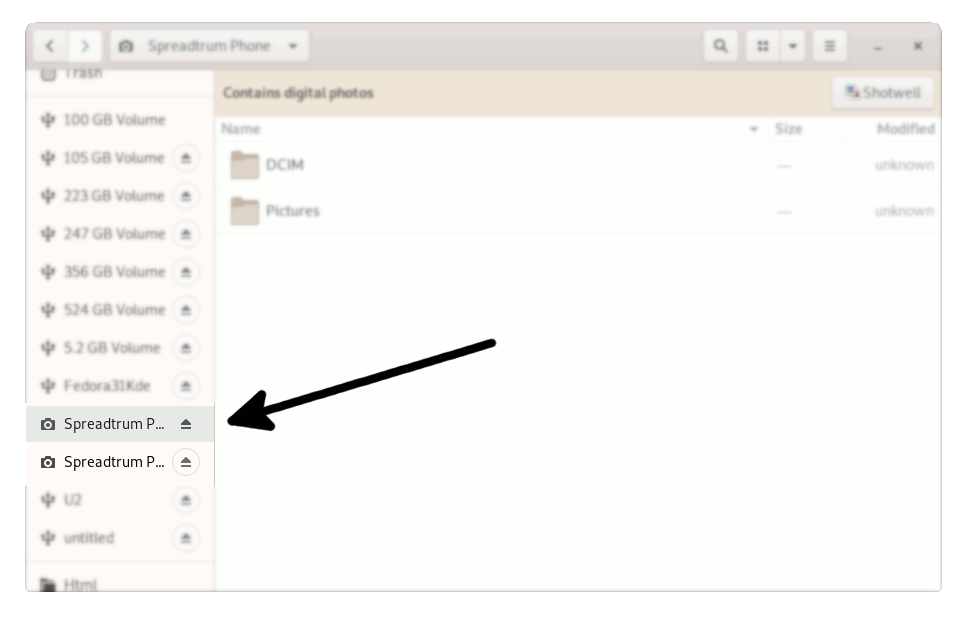
And the finally, choose and Import your Android Pics:)
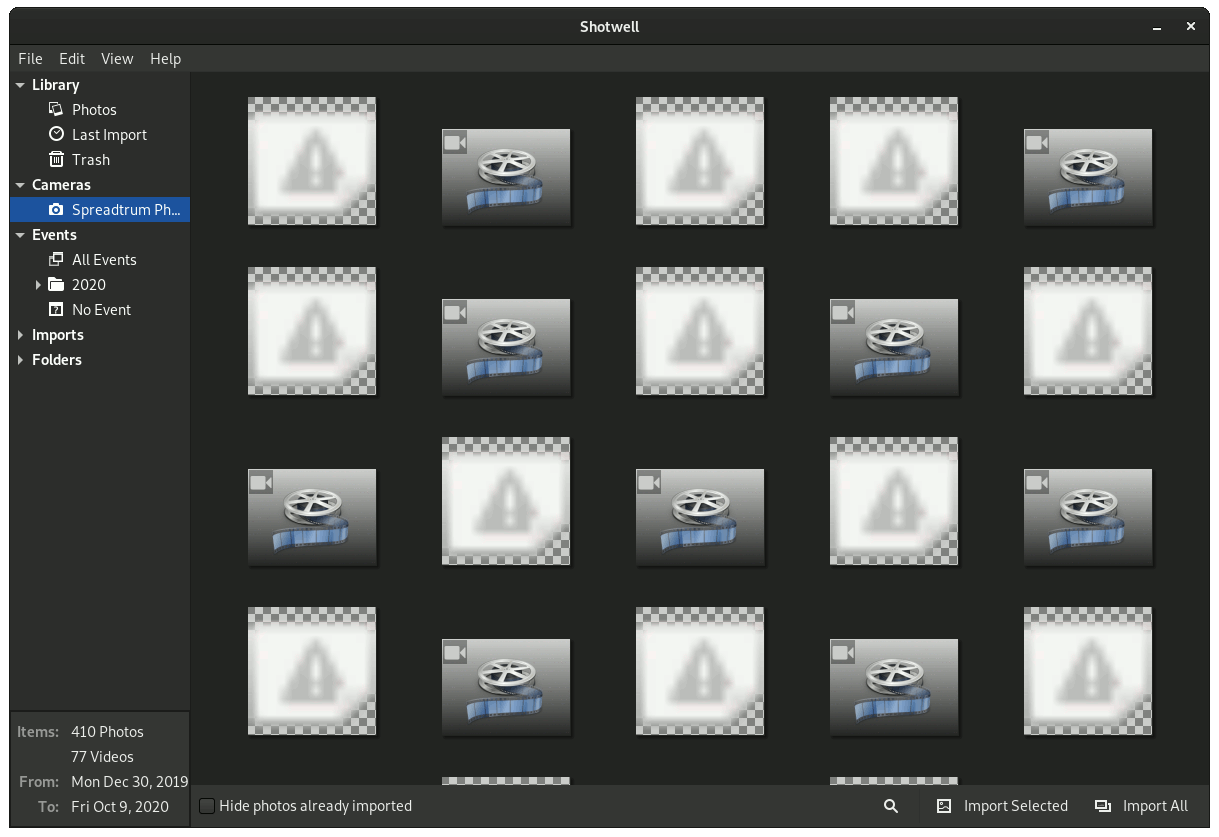
After you find its into the Home Pictures Folder:
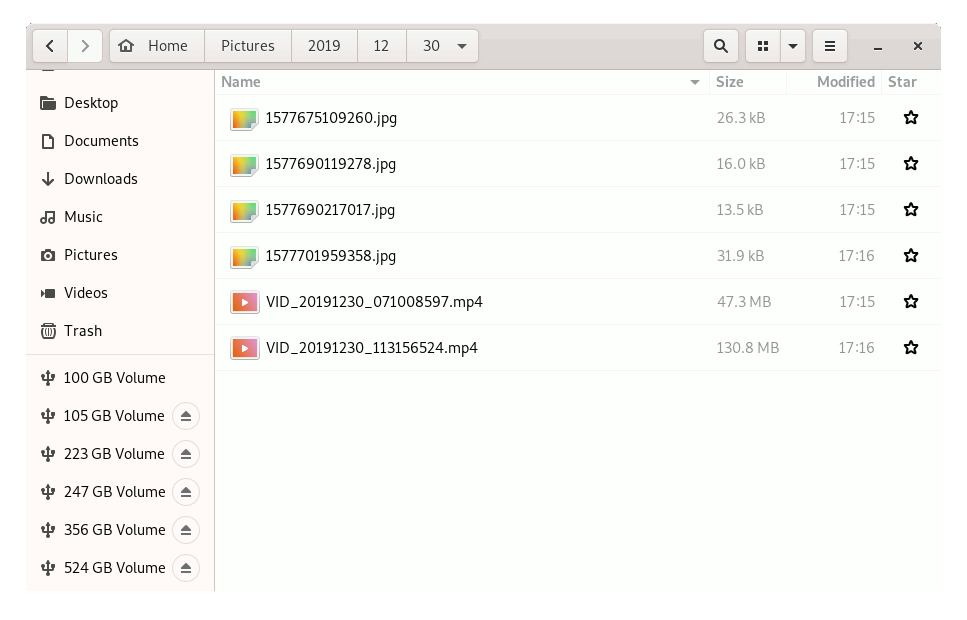
Contents