GNU/Linux Deepin 15 Installing Google-Chrome – Step by step Guide
[ad_slider autoplay=”true” interval=”8″ count=”5″]How to Install Google-Chrome Web Browser on Deepin 15.x 64-bit GNU/Linux desktop – Step by step Tutorial.
And Chrome for Deepin 15 is a Browser that combines a minimal Design with sophisticated Technology to make the Web faster, safer, and easier.
Unleash the Web’s Potential: Install Chrome on Linux Today!
Tired of slow browsing and clunky interfaces? Look no further than Google Chrome! Chrome for Linux offers a powerful combination of sleek design and cutting-edge technology, making your web experience faster, safer, and more enjoyable than ever. Ready to supercharge your online adventures? Let’s dive into why Chrome should be your go-to browser on Linux, and how to easily install Chrome on Linux in just a few simple steps.
The Chrome Advantage: A Perfect Blend of Speed and Simplicity
Chrome boasts a minimalist design that prioritizes clean lines and intuitive functionality. This focus on simplicity translates to a lightning-fast browsing experience. Pages load in a blink, allowing you to navigate the web seamlessly without lag or interruption. No more waiting for websites to catch up – Chrome puts you in control of your browsing experience.
Built-in Security to Keep You Safe Online
Security is paramount in today’s digital world. Chrome takes this seriously, offering robust security features to protect you from online threats. Automatic malware and phishing protection safeguards you from malicious websites and downloads. With Chrome, you can browse with confidence, knowing that Google’s advanced security measures are working tirelessly behind the scenes to keep you safe.
Unveiling the Power of Customization
Chrome isn’t a one-size-fits-all solution. It empowers you to personalize your browsing experience to match your individual needs. A vast library of extensions lets you add new features and functionalities, while themes allow you to customize the look and feel of your browser. Make Chrome your own and create a browsing environment that perfectly complements your workflow.
Privacy You Can Trust
Chrome respects your privacy. You have granular control over your browsing data, allowing you to choose what information is stored and for how long. Incognito mode lets you browse privately without leaving a trace, while powerful privacy settings ensure you stay in control of your online experience.
Seamless Sign-in and Syncing
Signing in to Chrome unlocks its full potential. Sync your browsing data, bookmarks, and passwords across all your devices, ensuring a smooth and consistent experience no matter where you access the web. This effortless synchronization keeps you connected and productive, allowing you to pick up right where you left off from any device.
Ready to Install Chrome on Linux? It’s Easy!
Installing Chrome on Linux is a breeze. Head over to the official Google Chrome download page (search for “install Chrome Linux“) and select the appropriate package for your system. With a few simple clicks, you’ll be on your way to experiencing the web at its finest.
So why wait? Install Chrome on Linux today and unlock a world of browsing possibilities. With its speed, security, and extensive customization options, Chrome is the perfect companion for your online adventures!
Finally, I’m also illustrating here the Easiest Way of Installing the new Downloaded .deb Packages with Dependencies.

-
1. Launching Terminal
Open a Shell Terminal emulator window
(Press “Enter” to Execute Commands).In case first see: Terminal Quick Start Guide.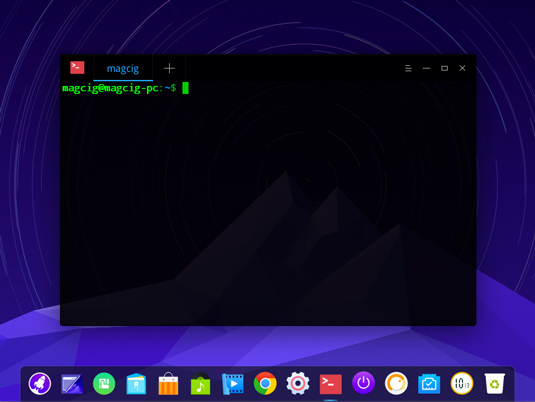
Contents