GNU/Linux Mageia Build and Install Kernel from Source Code Guide
How to Download, Build and Install a Custom New Vanilla Kernel from Source Code on Mageia GNU/Linux desktop – Step by step Tutorial.
Especially relevant: this Mageia Kernel Setup make use of the Official Linux Kernel Source Code.
After a Kernel Upgrade, it is Strongly Recommended to Immediately Proceed with a Firmware Update to Ensure Hardware Compatibility and Optimal Performance. Follow this Guide: How to Update Linux Firmware on GNU/Linux Distros.
Again this tutorial make it the Easy Way and so is intended especially for Beginners.
Important to know how this Setup does Not change your existing System and so in any case you will be able to startup with the current Kernel from the GRUB Splash Screen.
For further advanced Kernel Configuration instructions you may see the Linux Kernel Documentation.
Finally, for a Non Bootable System before see: How to chroot on Mageia GNU/Linux Tutorial.

1. Installing Dependencies
Open a Terminal Shell emulator window
(Press “Enter” to Execute Commands)First, Upgrade your System: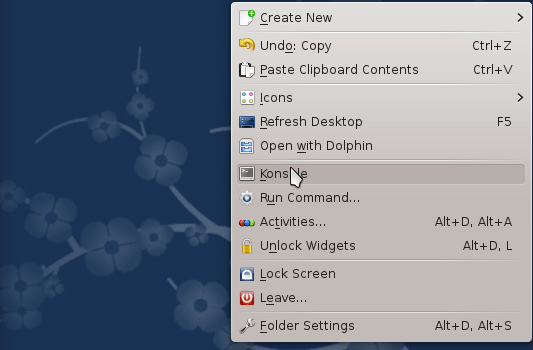
su -c dnf update && su -c dnf upgrade && su -c dnf install sudo
And Reboot:sudo reboot
Then play:sudo urpmi rpm-build
Mageia Urpmi Package Manager Initial Setup
And again:sudo dnf install openssl openssl-devel dwarves rpm-build libelf-devel elfutils-libelf-devel ncurses
Authenticate with the User Admin Pass.
If Got “User is Not in Sudoers file” then see: How to Enable sudo.2. Making Target Directory
Now make the Target Folder
With:sudo mkdir ~/kernel
Contents