Installing
-
3. Installing Dependencies
Then to Install Required Packages
Run:sudo urpmi rpm-build
Authenticate with the User Admin Pass.
If Got “User is Not in Sudoers file” then see: How to Enable sudo.Mageia Urpmi Package Manager Initial Setup
-
4. Downloading Kernel Backports
Download Linux Kernel Backports for Mageia GNU/Linux
Grab the tar.gz Archive of the nearest Release but not below your Kernel Version.
If you are using Firefox then on Prompt Choose “Open with Archive Manager”:
Or After try to Select the Package by the Downloads Button on Top Panel:

Instead, on Google-Chrome simply try to Choose the Package on the Bottom Panel:

-
5. Extracting Backports Kernel
Then Extract Backports Kernel into /tmp Directory
If it does Not Open automatically then Double-Click/Right-Click to Open with Archive Manager: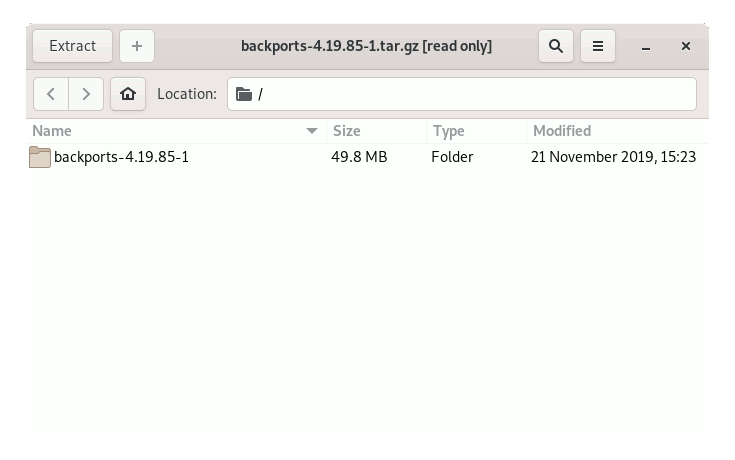
Or from Command Line:tar xvzf ~/Downloads/backports*.tar.gz -C ~
Finally, if you are in Trouble to Find Out it on Terminal See: How to Access Downloads Folder from Browser.
Keep the Source Code that may be usefull in case of a Kernel Update… -
6. Installing Backports Kernel Driver WiFi
Then to Install Backports Linux Kernel Driver WiFi for Mageia
Access the Target folder:cd ~/backports*
Now possibly to list all the available defconfigs Targets run:
make list-defconfigs
Then to make the Wifi one play:
make defconfig-wifi
make
And then to Setup it run:
sudo make install
And finally, Reboot with:
sudo reboot
Last, in case of a Kernel Update then repeat the same process replacing “make defconfig-wifi” with:
make clean
Thanks to forum.linuxmint.com.
Contents